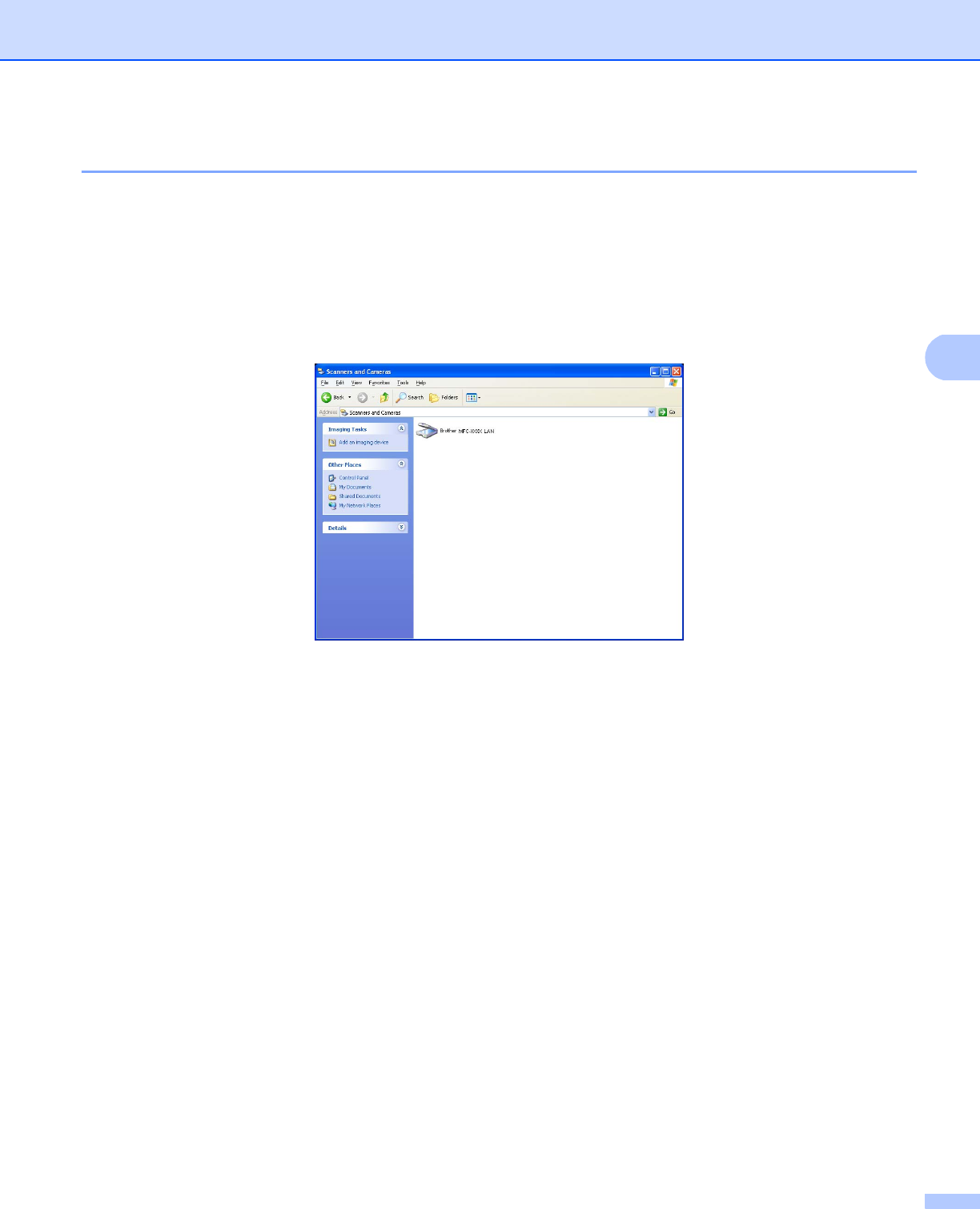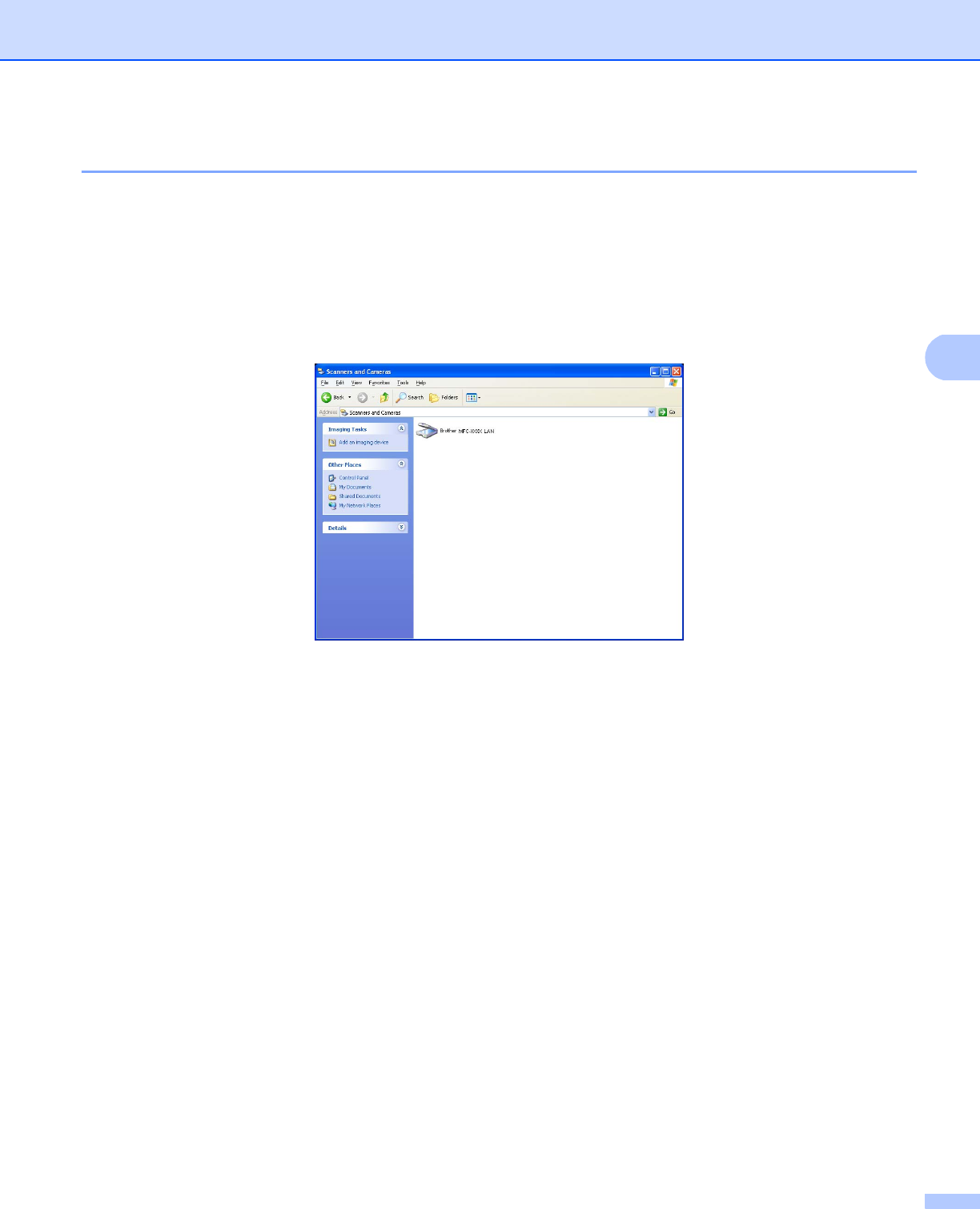
Network Scanning (For models with built-in network)
85
4
Configuring Network Scanning 4
If you are using a different machine than the one that was originally registered to your PC during the
installation of MFL-Pro Suite software (see the Quick Setup Guide), follow the steps below.
a (Windows
®
2000) Click the Start button, Settings, Control Panel, then Scanners and Cameras.
(Windows
®
XP) Click the Start button, Control Panel, Printers and Other Hardware, then
Scanners and Cameras (or Control Panel, Scanners and Cameras).
(Windows Vista
®
) Click the Start button, Control Panel, Hardware and Sound, then
Scanner and Cameras.
b Do one of the following:
(Windows
®
2000) Select your Brother machine from the list and click Properties.
(Windows
®
XP) Right-click the Scanner Device icon and choose Properties.
The Network Scanner Properties dialog box appears.
(Windows Vista
®
) Click the Properties button.