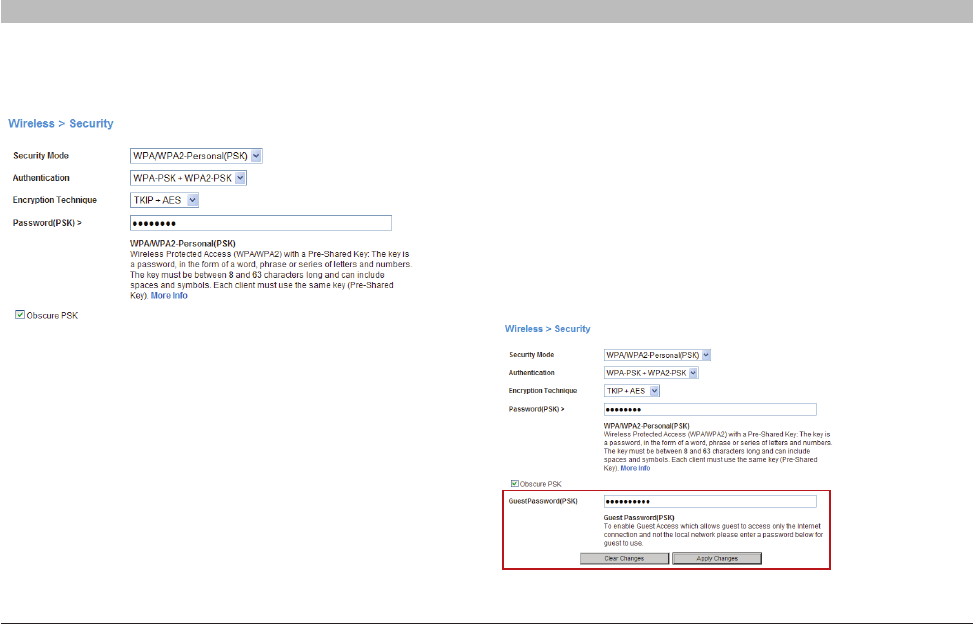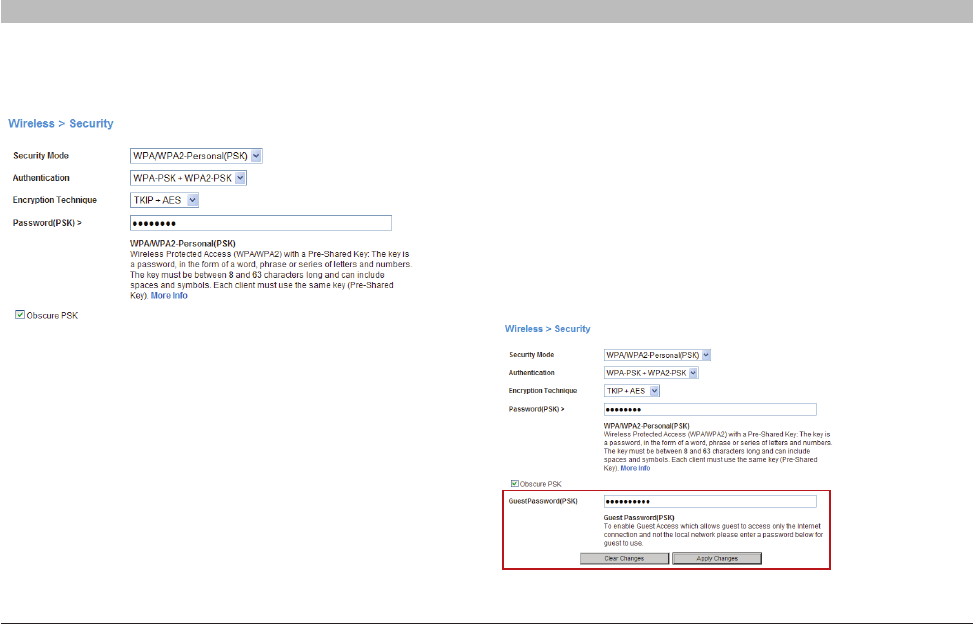
57
G Wireless Router
SECTIONSTable of Contents 1 2 3 4 5 7 8 9 106
USING THE WEB-BASED ADVANCED USER INTERFACE
Setting WPA/WPA2
4. Click “Apply Changes” to finish� You must now set all clients to
match these settings depending on the type of access you want
them to have�
Guest Access
The guest pre-shared key allows guest users an Internet-only access to
restrict them from entering your network and having access to files on
your PCs� Enter your pre-shared key for guest access� This can be from
eight to 63 characters and can be letters, numbers, or symbols� Click
“Apply Changes” to finish�
1. Select “WPA/WPA2-Personal (PSK)” from the “Security Mode”
drop-down box�
2. Select “WPA-PSK” for just WPA authentication, or “WPA2-PSK” for
just WPA2 authentication, or you may select “WPA-PSK + WPA2-
PSK” for WPA and WPA2 as the authentication type�
3. Enter your pre-shared key� This can be from eight to 63 characters
and can be letters, numbers, or symbols� This same key must
be used on all of the clients that you set up� This pre-shared key
will allow users full access to your network including shared files
and printers�