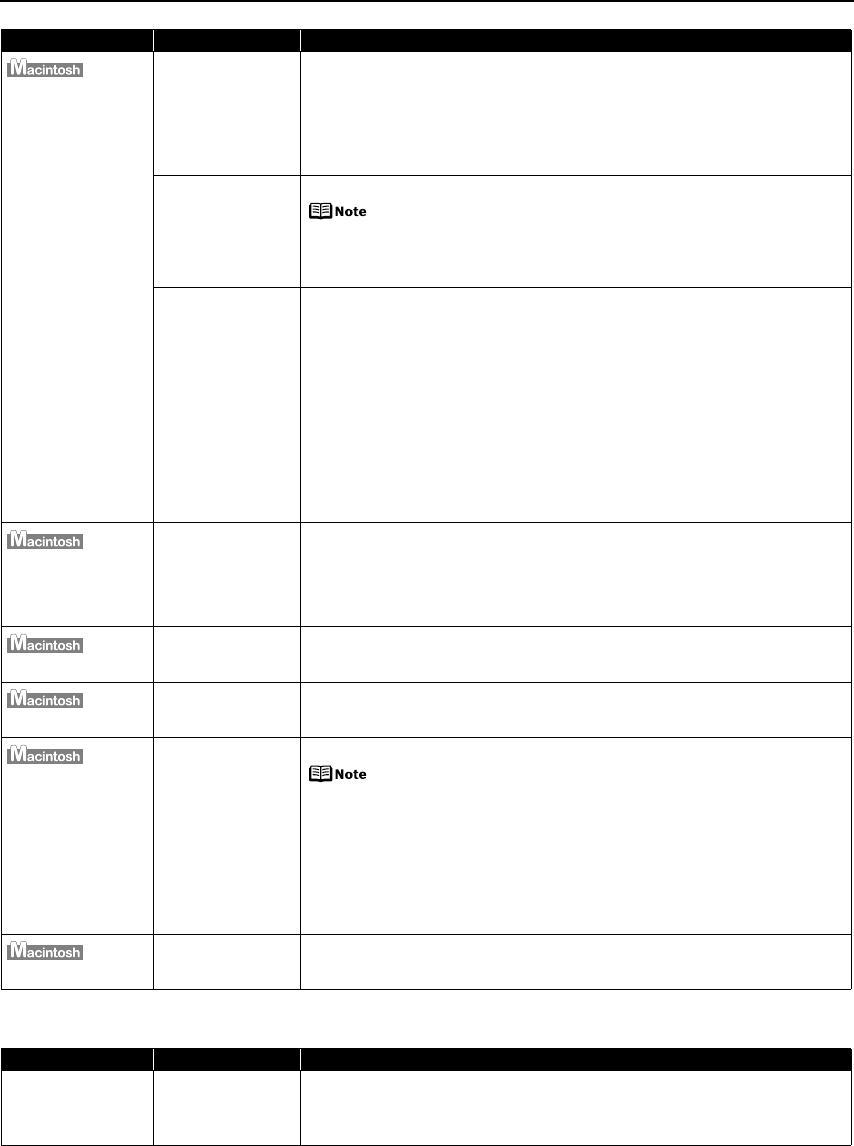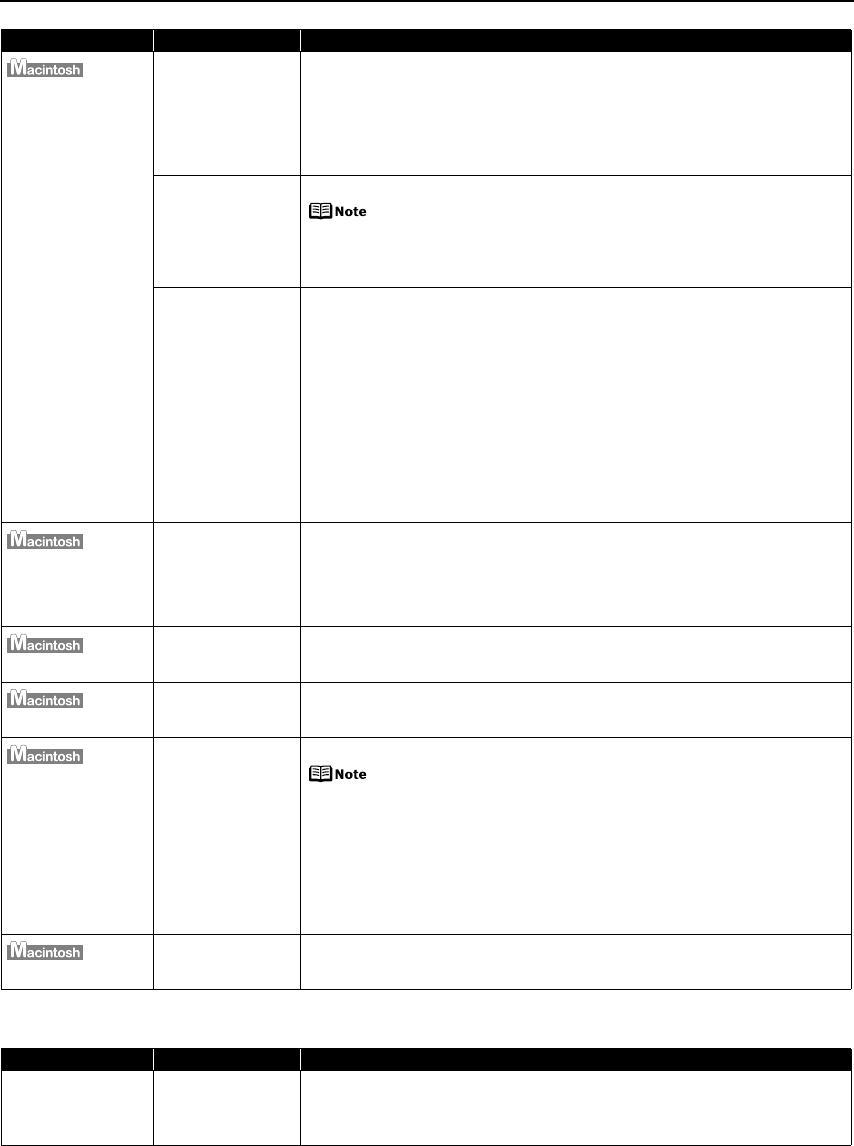
Troubleshooting
43
POWER Lamp and Alarm Lamp Flash Alternately
“Error No.: 300”
Printer is not ready Ensure that the POWER lamp lights.
If the POWER lamp is off, turn the printer on.
The POWER lamp will flash when the printer is initializing. Wait until the POWER
lamp stops flashing.
When the Alarm lamp lights, an error may occur in the printer. For details on how
to resolve the error, refer to “An Error Message is Displayed on the LCD” in the
Direct Printing Guide
.
Printer is not
properly connected
Ensure that the printer is securely connected to the computer.
If using a switching hub or other device, disconnect the printer
and reconnect it directly to the computer and try printing again.
If successful, the problem may have been with the device.
There could also be a problem with the cable(s). Replace the
cable(s) and try printing again.
Printer you want to
use is not selected
on the Printer
popup menu on the
Print dialog box
Select iP6700D on the Printer pop-up menu on the Print dialog box.
If iP6700D does not appear on the Printer pop-up menu, do the following to
confirm the printer settings:
1. Select Print and Fax Preferences from the Printer pop-up menu.
When using Mac OS X v.10.3.x or Mac OS X v.10.2.8, select Edit Printer List
from the Printer pop-up menu.
2. Ensure that iP6700D is displayed and the check box is selected in the screen
that is displayed.
When using Mac OS X v.10.2.8, ensure that iP6700D is displayed in the
Printer List.
3. If iP6700D is not displayed in the screen displayed in step 2, click Add(+) to
add the printer.
If you cannot add the printer, follow the procedures described in Easy Setup
Instructions and reinstall the driver.
“Error No.: 1700”
Ink absorber is
almost full
The printer has a built-in ink absorber to hold the ink used during print head cleaning, for
example. This error message indicates that this ink absorber is nearly full.
Press the OK button to clear the error so you can continue printing. Before the
ink absorber becomes completely full, contact the Customer Care Center.
When you experience this error, you will need to call for servicing to replace ink
absorber and to check the printer for proper operation.
“Error No.: 1851”
Inner cover is open
when printing
starts
Close the inner cover, then press the OK button.
“Error No.: 1856”
Inner cover is
opened while
printing
Close the inner cover, then press the OK button.
One page of the print data being sent at the time of the error will be erased, so
print that page again.
“Error No.: 2001”
A specified period
of time has elapsed
without receiving a
response from the
digital camera/The
digital camera or
digital video
camcorder
connected is not
compatible with
this printer
Disconnect the camera cable, and reconnect it.
Depending on the model or brand of your PictBridge compliant device,
you may have to select a print mode before connecting the device.
You may also have to turn on the device or select Play mode manually
after connecting the device to the printer.
Perform necessary operations according to the instruction manual
supplied with your device.
If the error is still unresolved, there is a possibility that you are using a digital
camera or digital video camcorder that is not supported by this printer.
PictBridge-compatible digital camera or digital video camcorder can be
connected to your printer for Direct Printing.
“Error No.: 2500”
Automatic Print
Head alignment
failed
Refer to “An Error Message is Displayed on the LCD” in the
Direct Printing
Guide
.
Problem Possible Cause Try This
POWER Lamp and
Alarm Lamp Flash
Alternately
An error that requires
contacting the
Customer Care Center
may have occurred
Disconnect the printer cable from the printer, and then turn the printer off and
unplug the printer from the power supply. Plug the printer back in and turn the
printer back on after leaving it for a while.
If the problem remains, contact the Customer Care Center.
Problem Possible Cause Try This
iP6700D_QSG_US.book Page 43 Thursday, April 13, 2006 11:10 AM