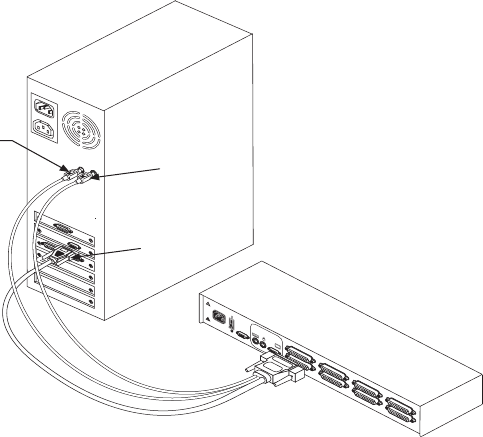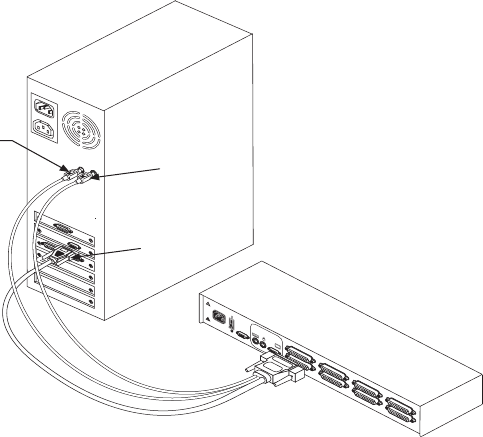
Connecting Computers to the APC KVM Switch
4. Locate your first input cable. It will have a 25-pin “D” connector at
one end. Plug this cable into any numbered channel port on the rear
of the switch. The other end of the input cable will have three con-
nectors: a 15-pin “HDD” connector for your video, a PS/2 keyboard
connection and a PS/2 mouse connection. The PS/2 connectors are
designated by a mouse or keyboard icon on the connector. Plug these
connectors into the matching ports on your computer.
5. Locate your next input cable. Repeat step 4 until all computers are
properly attached to the switch.
6. Locate the power cord that came with your APC KVM Switch unit.
Plug it into the IEC power connector on the switch. Make sure that
the power switch is off, then plug the other end of the power cord
into an APC UPS or appropriate AC wall outlet. This outlet must be
near the equipment and easily accessible, to allow for unplugging
prior to any servicing of the unit.
5
MOUSE PORT
VIDEO
PORT
KEYBOARD
PORT
POWER
100-240V~, .1a, 50/80Hz
MADE IN USA
G
H
E
F
C
D
A
B
PATENT PENDING
T 2A, 250 VAC
USER