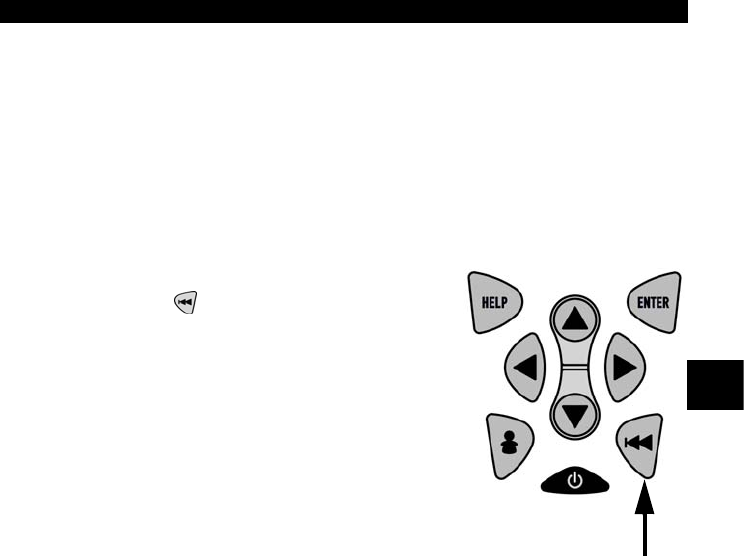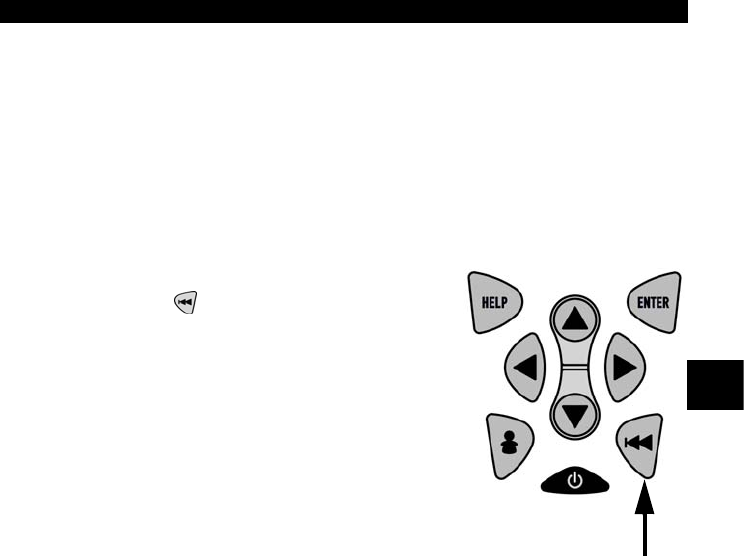
• • • • • • • • • • • • • • • • • • • • • • • • • • • • • • • • • • • • • • • • • • • • • • • • • • • • • • • • 3 – 21
Using The Scan Tool
3
✓ Different vehicles communicate at different speeds and support a
different number of PIDs. Therefore, the maximum number of frames
that can be recorded varies.
✓ Some vehicles wait a long period of time to store a DTC after a
driveability problem occurs. If the operator selected Trigger On Codes
when making a recording, the operator might not see any drastic
change in data parameters before and after trigger point.
3.Return to Review Data menu.
•Press
BACK
.
Print Data
The Print Data function allows the printing of diagnostic information
stored in the Scan Tool.
✓ Scan Tool Print Data function has different types of data to print,
depending on vehicle selected. Refer to appropriate section of this
manual for what functions have data to print.
✓ The Scan Tool’s internal battery power can be used to print data.
✓ Make sure you have previously installed the PC software in Using the
CD.
✓ Launch Scanning Suite and then start printing application.
✓ Follow all instructions on PC.