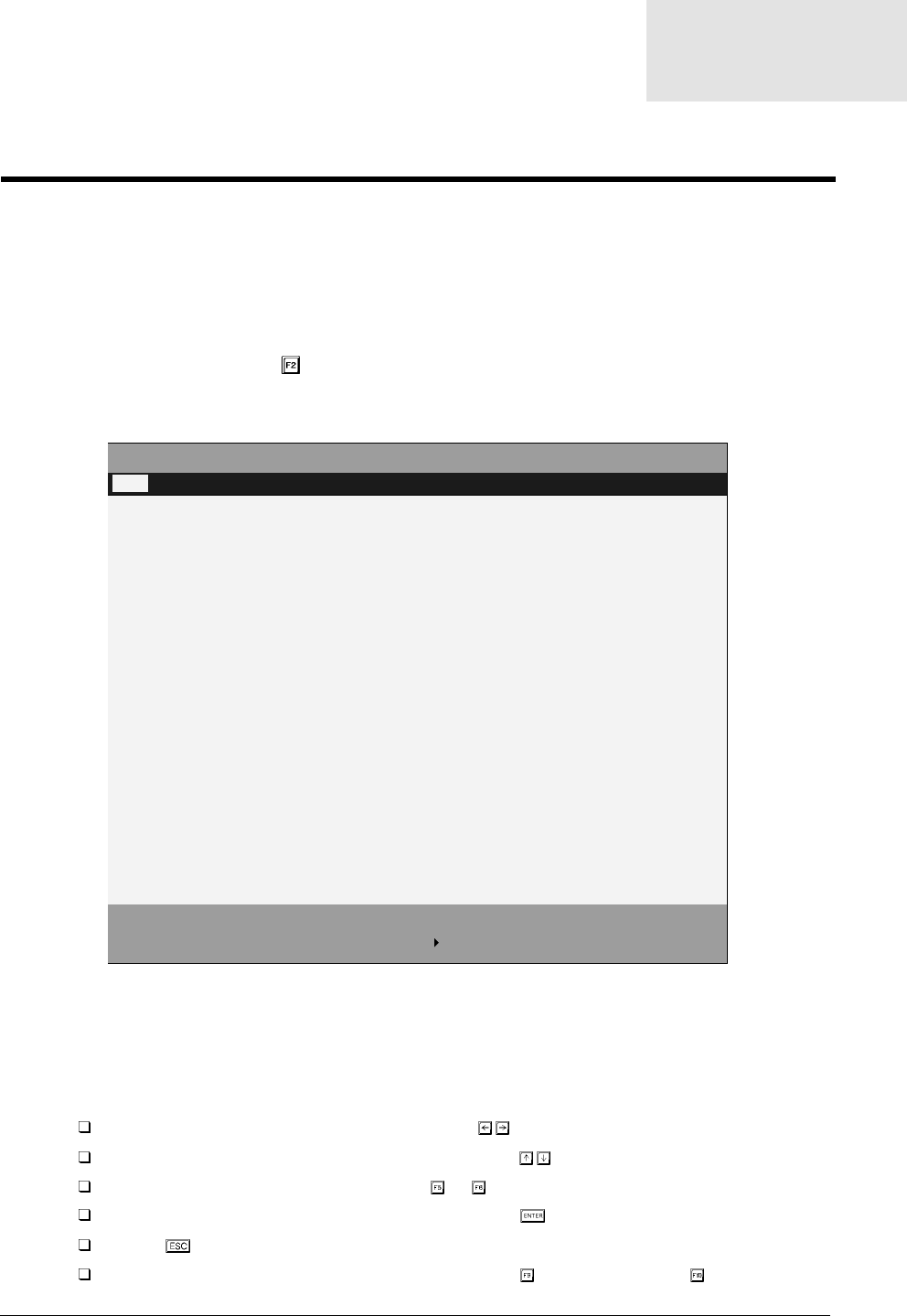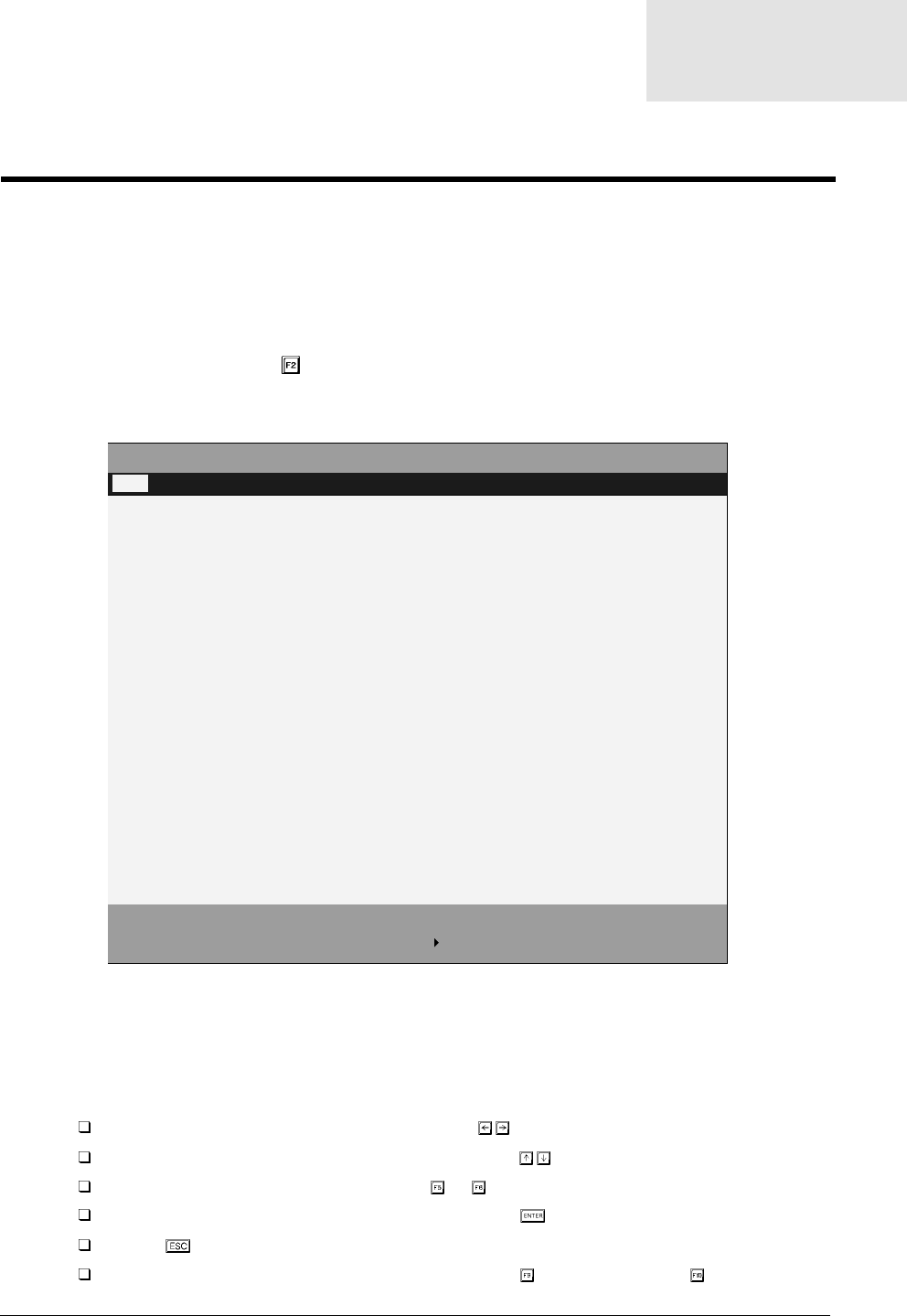
Chapter 2 37
BIOS Setup Utility
The BIOS Setup Utility is a hardware configuration program built into your computer’s BIOS (Basic Input/
Output System).
Your computer is already properly configured and optimized, and you do not need to run this utility. However, if
you encounter configuration problems, you may need to run Setup. Please also refer to Chapter 4
Troubleshooting when problem arises.
To activate the BIOS Utility, press
during POST (when “Press <F2> to enter Setup” message is prompted
on the bottom of screen).
Navigating the BIOS Utility
There are six menu options: Main, System Devices, Security, Boot, Info. and Exit.
Follow these instructions:
To choose a menu, use the cursor left/right keys ( ).
To choose a parameter, use the cursor up/down keys ( ).
To change the value of a parameter, press or .
A plus sign (+) indicates the item has sub-items. Press to expand this item.
Press while you are in any of the menu options to go to the Exit menu.
In any menu, you can load default settings by pressing . You can also press to save any
PhoenixBIOS Setup Utility
Main
System Devices Security Boot Info. Exit
Item specific Help
System Time: [09:00:00]
System Date: [01/01/2002] <Tab>, <Shift-Tab>, or
Floppy Disk Drive 1.44 MB Floppy disk size
Internal Hard Disk: [ xxxxx MB] Disk Size
ATAPI Device : [ Model Name]
Boot Display Device: [Both]
Screen Expansion: [Enabled]
Television Type: [NTSC] Select NTSL or PAL standard
VGA Memory: [32MB] VGA Memory Size Configuration
F1
Help
↑↓
Select Item
F5/F6
Change Values
F9
Setup defaults
Esc
Exit
←→
Select Menu
Enter
Select Sub-Menu
F10
Save and Exit
System Utilities
Chapter 2