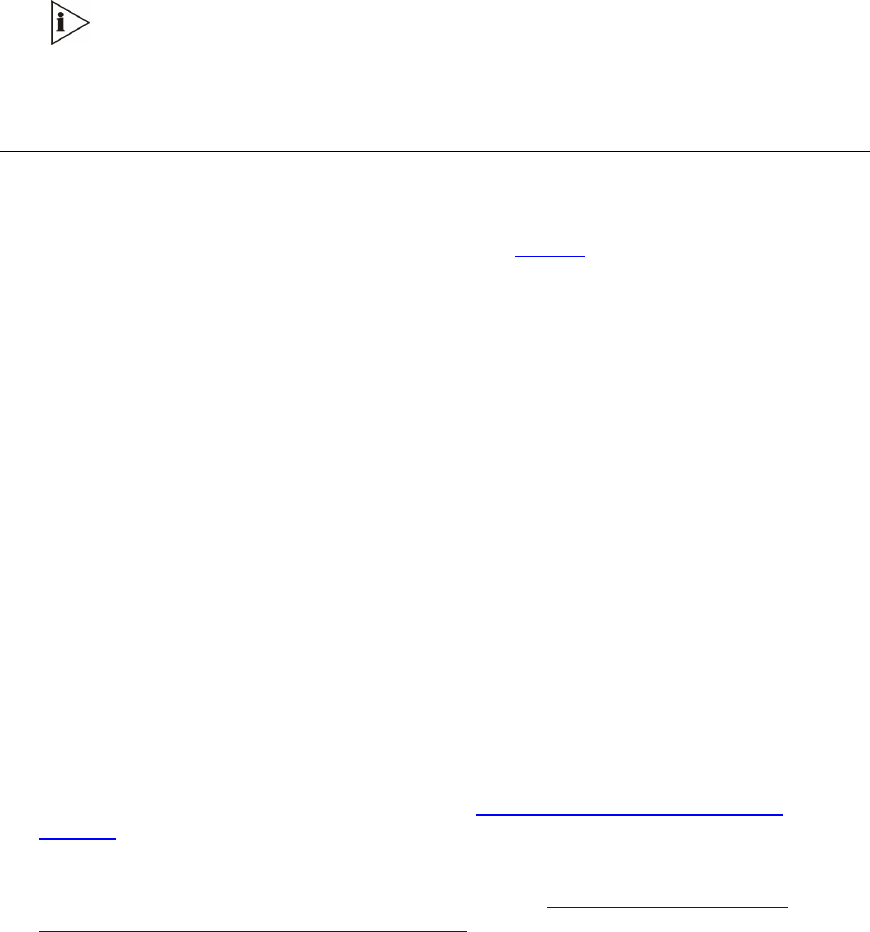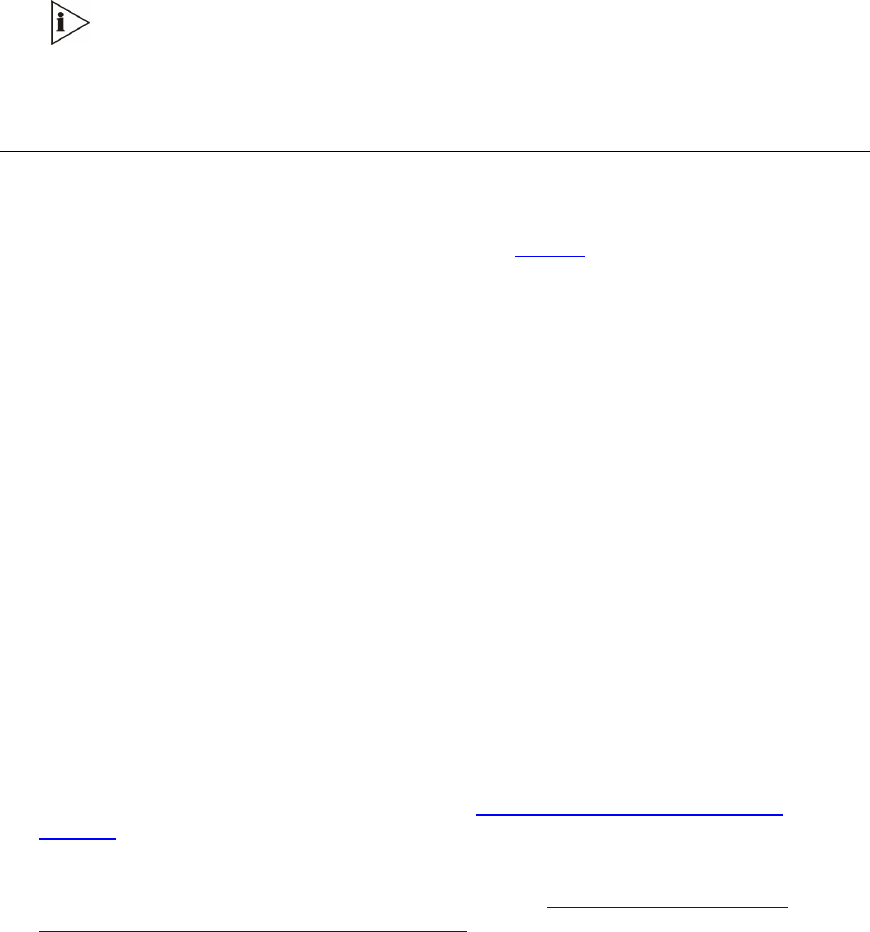
6 Change the network settings by typing:
SCP IP [ip_address] [subnet_mask]
[default_gateway]
(for example, SCP IP 10.13.77.7 255.255.0.0 10.13.0.1); the new
settings take effect on-the-fly. Connectivity is active at the new IP address.
This command requires you to enter all three network parameters (each
separated by a space).
7 To save the configuration, at the prompt, type
SAR
and then press Enter; the V7122
gateway restarts with the new network settings.
Restoring Networking Parameters to their Initial State
You can use the Reset button on the V7122 gateway chassis to restore networking
parameters to their factory default values (described in
Table 6) and to reset the username
and password.
Note that the V7122 gateway returns to the software version burned in flash. This process
also restores the V7122 gateway parameters to their factory settings. Therefore, you must
load your previously backed-up ini file, or the default ini file (received with the software kit) to
set them to their correct values.
This option is currently supported on one media gateway module (trunks 1-8) only.
To restore networking parameters to their initial state, follow these 6 steps:
1 Disconnect the V7122 gateway from the power and network cables.
2 Reconnect the power cable; the gateway is powered up. After approximately 45 seconds
the ACT LED blinks for about four seconds.
3 While the ACT LED is blinking, press shortly on the reset button (located on the front
panel); the gateway resets a second time and is restored with factory default parameters
(username:
Admin
, password:
Admin
).
4 Reconnect the network cable.
5 Assign the V7122 gateway an IP address (see
Assigning the V7122 Gateway IP
Address).
6 Load your previously backed-up ini file, or the default ini file (received with the software
kit). To load the ini file via the Embedded Web Server,
Chapter 5: Restoring and
Backing Up the V7122 Gateway Configuration .
V7122 Digital Gateway Installation Guide
27