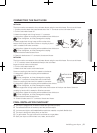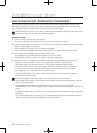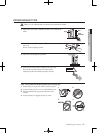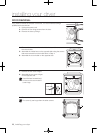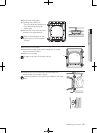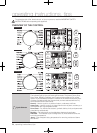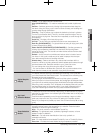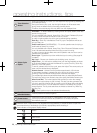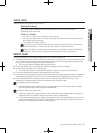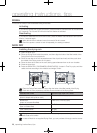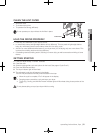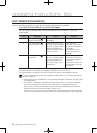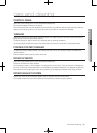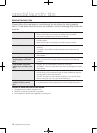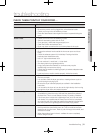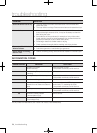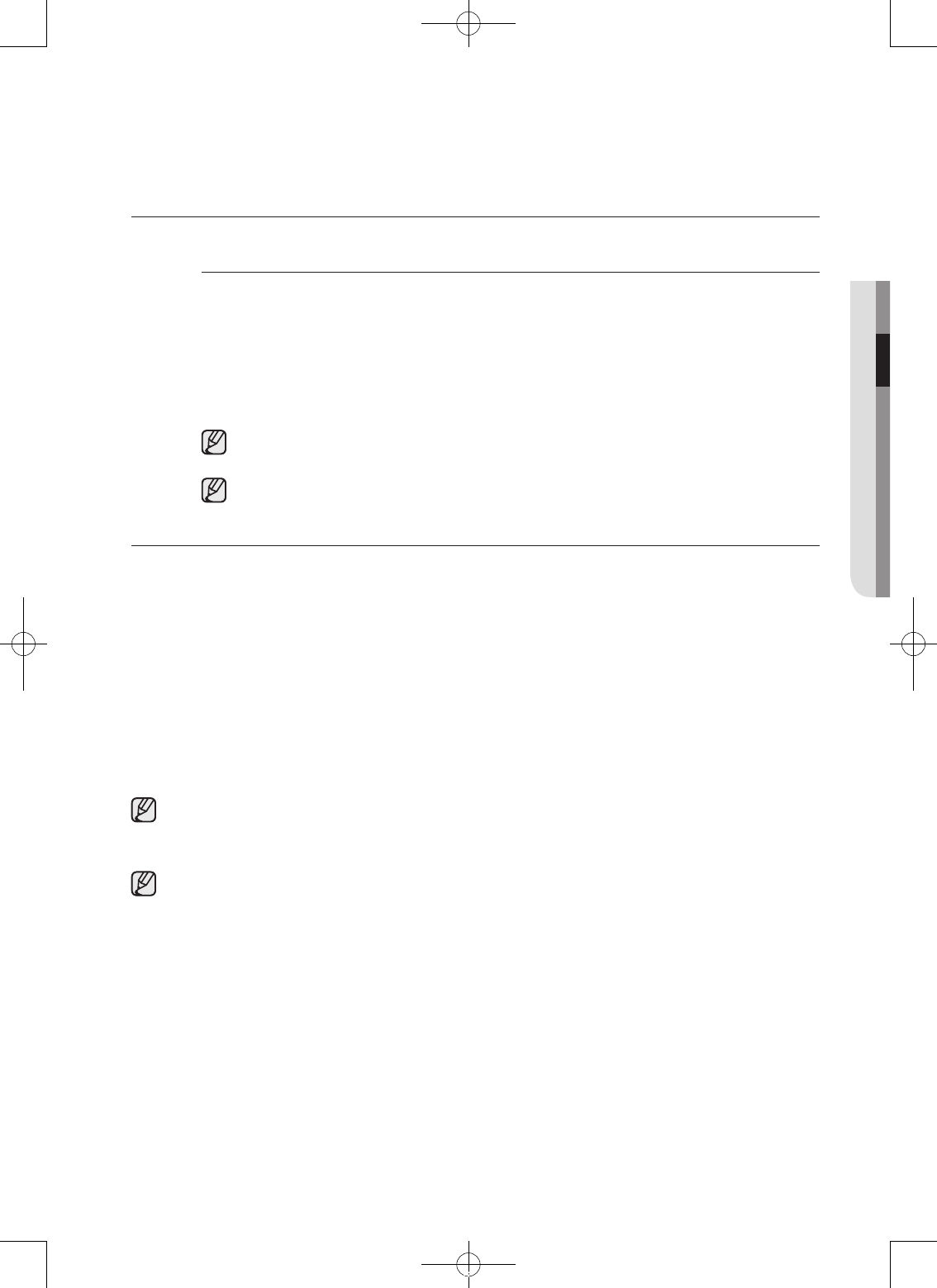
operating instructions, tips _27
CHILD LOCK
Prevents children from playing with your dryer.
Setting/Releasing
If you want to set or release the Child Lock, press the Dry Level and Temp. buttons
simultaneously for 3 seconds.
Child Lock Details
- You can turn Child Lock on while your dryer is running.
- Once you turn Child Lock on, no button, except for the power button, will respond until you
turn o the Child Lock function.
- The Child Lock indicator will be lit.
If you have not turnd o Child Lock, and then turned the dryer o and on, the Child Lock
function will still be on. To turn o Child Lock, follow the instructions above.
When other buttons, except for the power button, do not respond, check the Child Lock
indicator. If Child Lock is on, follow the instructions above to turn Child Lock o.
SMART CARE
This function enables you to check the status of the dryer using a smartphone.
1. To enable the Smart Care function, press the power button to turn the dryer on and then press and hold
the Time button for 3 seconds. If you press a button other than the Time button after turning the dryer
on, you will not be able to activate the Smart Care function.
• The error code history is deleted after using the function.
2. If the Smart Care function is activated, the Smart Care indicator is lit on the display.
3. Run the Smart Care app on your smart phone.
• The Smart Care function is optimized with Galpey S, Galpey S2, iPhone 4 and iPhone 4S.
4. Focus the smart phone’s camera on the display panel of the dryer.
5. If the smart phone’s camera is focused on the display panel of the dryer, the panel and error message is
automatically recognized and the error type and countermeasures are displayed on the smart phone.
6. If the smartphone fails to recognize the error code more than twice, please enter the error code
displayed on the display panel of the dryer manually into the Smart Care app.
Downloading the Smart Care app
• Download the Samsung Laundry App into your mobile phone from the Android market or Apple
App store. (Search word : Samsung Smart Washer/Dryer)
Precautions when using Smart Care
• If light from a light bulb, fluorescent bulb, or lamp is reflected on the display panel of the dryer, the
smartphone may not be able to recognize the panel or error mesage easily.
• If you hold the smartphone at too large an angle relative to the front of the display panel, it may not
be able to recognize the error code. For best results, hold the smartphone so that the front of the
panel and the smartphone are parallel or nearly parallel.
02 operating instructions, tips