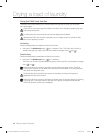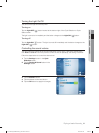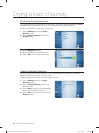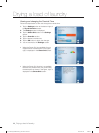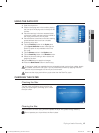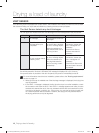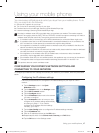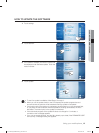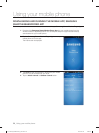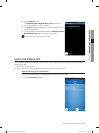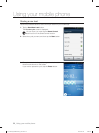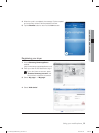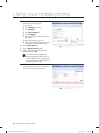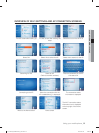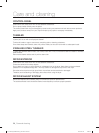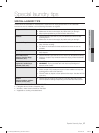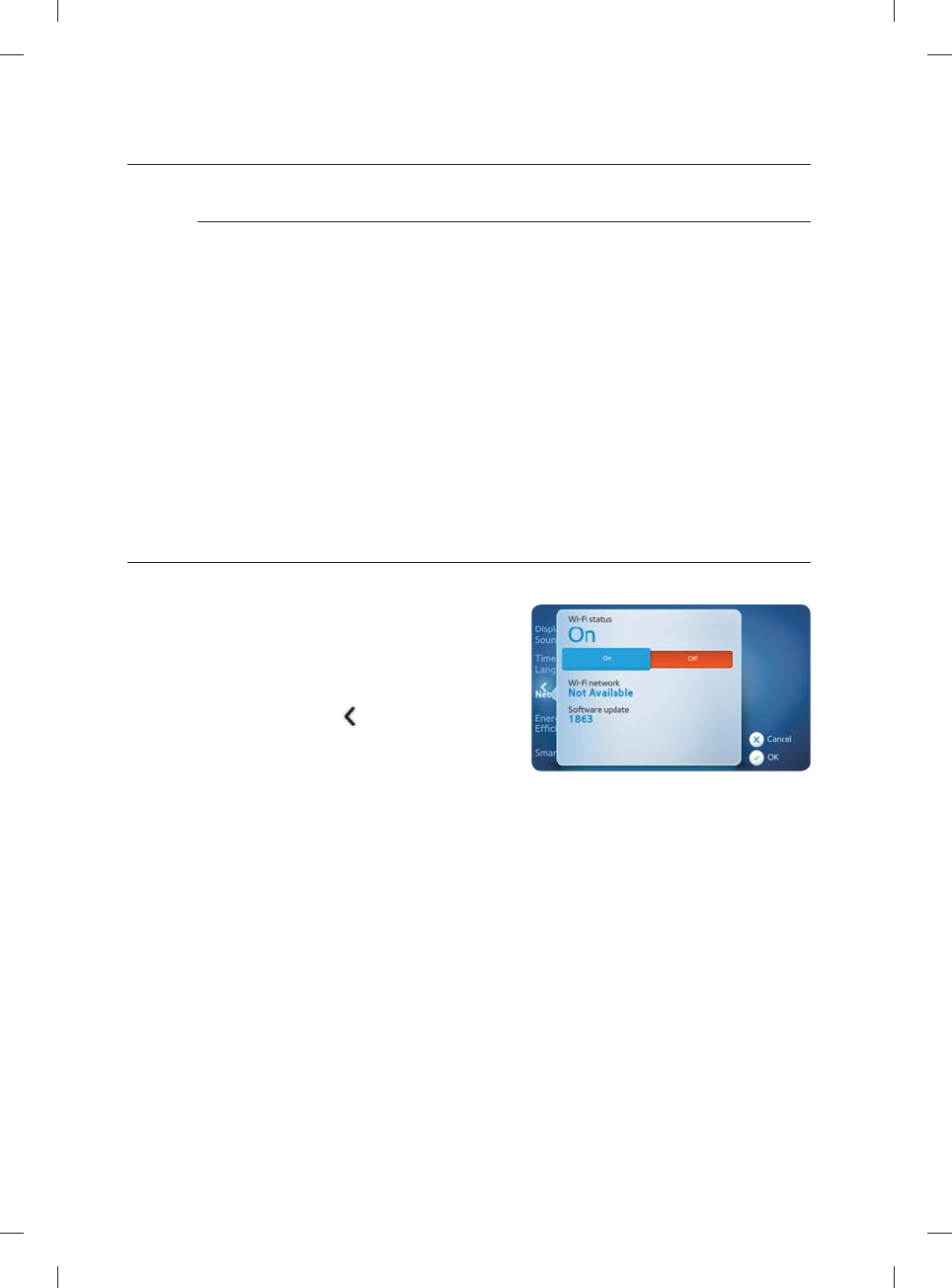
48_ Using your mobile phone
Using your mobile phone
Connecting your dryer to the network
Follow the procedure below to connect your dryer to a Wi-Fi network.
1. Tap the Settings button in the Cycle Selection screen.
2. Tap the Network menu in the Settings screen.
3. Tap the Wi-Fi network section.
4. Tap the Confi gure button.
5. Tap the name of the network to which you want to connect your dryer.
6. Enter your network password and then tap the OK button.
7. The dryer searches for the network. The Connect to Wi-Fi screen is displayed to show the
search progress.
8. If the network is found, the “Connection has been successfully established” message is
displayed for 1 second. Then you are returned to the Network List screen. A check mark
appears to the left of the selected network.
9. If the network is not found, the message “Connection failed” is displayed.
Tap the Retry button to reattempt the connection.
Tap the Cancel or OK button to return to the Network List screen
TURNING ON THE WI-FI NETWORKING FUNCTION OF YOUR DRYER
Follow the procedure below to turn on the Wi-Fi networking function of your dryer.
1. Tap the Settings button in the Cycle
Selection screen.
2. Tap the Network menu in the Settings screen.
3. Tap the Wi-Fi status section.
4. Tap the On button.
5. Tap the left arrow (
) button to return to the
Settings screen.
DV457E(G)-02836E-03_EN.indd 48DV457E(G)-02836E-03_EN.indd 48 2012-12-04 6:44:482012-12-04 6:44:48