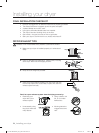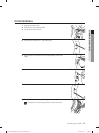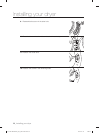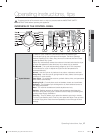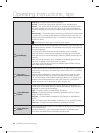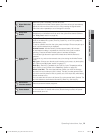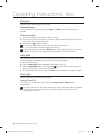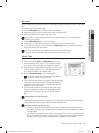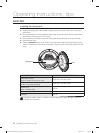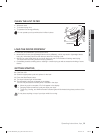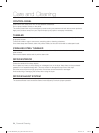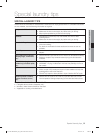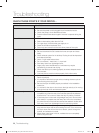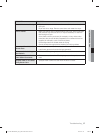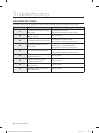Operating instructions, tips _31
02 OPERATING INSTRUCTIONS, TIPS
My cycle
Lets you select, save, and then activate a customized cycle that includes Dry Level, Temp option,
etc..
To use My Cycle, follow these steps:
1. Push the My Cycle button. The My Cycle indicator lights.
2. Select the cycle you want to include using the Cycle Selector Dial.
3. Select and set the options (Dry Level, Temp, etc.)
Each cycle has certain default options that are automatically set. To see these default
options, go to page 37.
4. Push the Start/Pause button. The cycle starts.
5. As the dryer moves through the cycle, it memorizes the cycle and the options.
6. To run this cycle again at a later time, press the My Cycle button. The dryer automatically
selects the saved cycle and options.
You can change the My Cycle settings by repeating the process above.
The dryer will use these settings the next time you choose My Cycle.
Smart Care
This function enables you to check the status of the dryer using a smartphone.
1. Press and hold the Time and Delay Start buttons for 3
seconds when an error occurs or if you haven’t pressed
any buttons on the dryer after you turned the power on.
2. When the Smart Care function is activated, the LED on the
window display rotates for 2 or 3 seconds and then the
error code will appear in the display panel.
3. Run the Smart Care app on your smart phone.
The Smart Care function is optimized with Galaxy S,
Galaxy S2, iPhone 4 and iPhone 4S.
4. If the smart phone’s camera is focused on the display panel
of the dryer, the panel and error message is automatically
recognized and the error type and countermeasures are
displayed on the smart phone.
5. If the smartphone fails to recognize the error code more
than twice, please enter the error code displayed on the
display panel of the dryer manually into the Smart Care
app.
Downloading the Smart Care app
Download the Samsung Laundry App into your mobile phone from the Android market or
Apple App store. (Search word :Samsung Smart Washer/Dryer)
Precautions when using Smart Care
• If light from a light bulb, fl uorescent bulb, or lamp is refl ected on the display panel of
the washing machine, the smartphone may not be able to recognize the panel or error
message easily.
• If you hold the smartphone at too large an angle relative to the front of the display panel,
it may not be able to recognize the error code. For best results, hold the smartphone so
that the front of the panel and the smartphone are parallel or nearly parallel.
DV435-02836G-02_EN_20121123.indd Sec3:31DV435-02836G-02_EN_20121123.indd Sec3:31 2012-11-23 5:03:352012-11-23 5:03:35