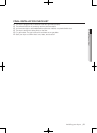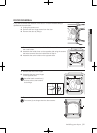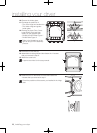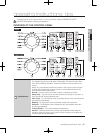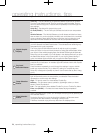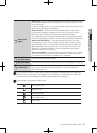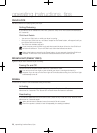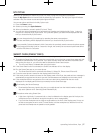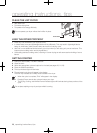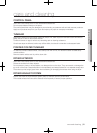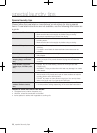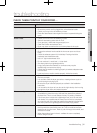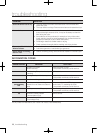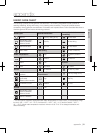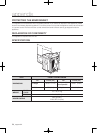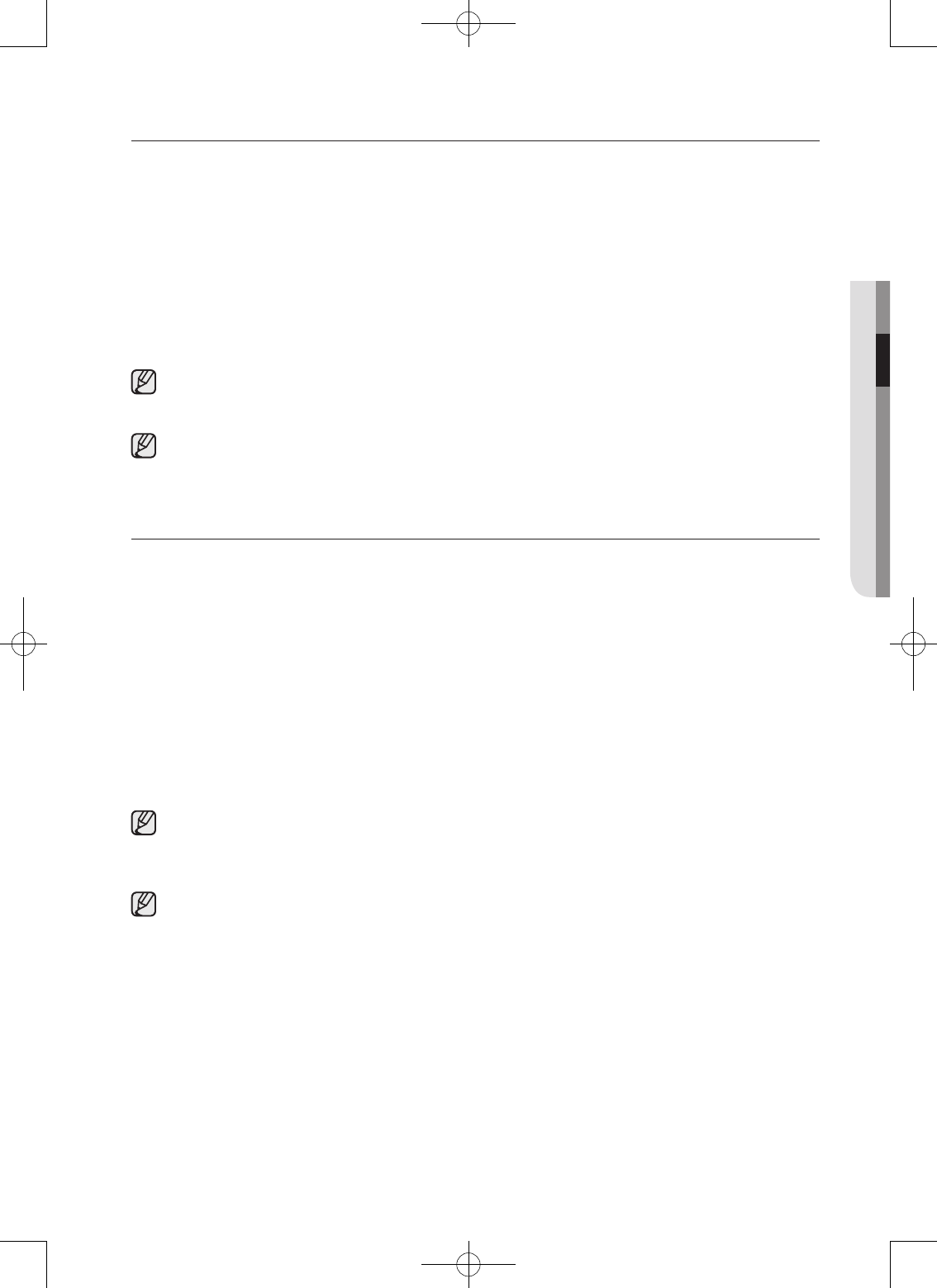
operating instructions, tips _27
MY CYCLE
Allows you to activate your custom dry (Cycle, Dry Level, Temp) with one button convenience.
Press the My Cycle button to load and use the saved My Cycle options. The “My Cycle” light will indicate
activation. Also, the chosen course and option lights will flicker.
You can set options as follows in the My Cycle mode.
1. Press the Power button.
2. Select cycle using the Cycle Selector.
3. After cycle selection, set each option (Dry Level, Temp)
4. You can then store the selected cycle and options by pressing and holding the My Cycle button for
longer than 3 seconds in My Cycle mode. The cycle and options you select will be displayed the next
time you choose the My Cycle function.
You can change the My Cycle settings by repeating the same process above.
The last used setting will be displayed the next time you choose the My Cycle function.
If you press My Cycle and release it within 3 seconds, the previously saved course and options appear.
If you press and hold My Cycle for 3 second or longer, the currently set course and options are saved
and the LED blinks for 3 seconds.
SMART CARE (DV456* ONLY)
This function enables you to check the status of the dryer using a smartphone.
1. To enable the Smart Care function, press the power button to turn the dryer on and then press and hold
the Mixed Load Bell button for 3 seconds. If you press a button other than the Mixed Load Bell button
after turning the dryer on, you will not be able to activate the Smart Care function.
• The error code history is deleted after using the function.
2. If the Smart Care function is activated, the Smart Care indicator is lit on the display.
3. Run the Smart Care app on your smart phone.
• The Smart Care function is optimized with Galaxy S, Galaxy S2, iPhone 4 and iPhone 4S.
4. Focus the smart phone’s camera on the display panel of the Dryer.
5. If the smart phone’s camera is focused on the display panel of the Dryer, the panel and error message is
automatically recognized and the error type and countermeasures are displayed on the smart phone.
6. If the smartphone fails to recognize the error code more than twice, please enter the error code
displayed on the display panel of the dryer manually into the Smart Care app.
Downloading the Smart Care app
• Download the Samsung Laundry App into your mobile phone from the Android market or Apple
App store. (Search word : Samsung Smart Washer/Dryer)
Precautions when using Smart Care
• If light from a light bulb, fl uorescent bulb, or lamp is reflected on the display panel of the dryer, the
smartphone may not be able to recognize the panel or error mesage easily.
• If you hold the smartphone at too large an angle relative to the front of the display panel, it may not
be able to recognize the error code. For best results, hold the smartphone so that the front of the
panel and the smartphone are parallel or nearly parallel.
02 operating instructions, tips