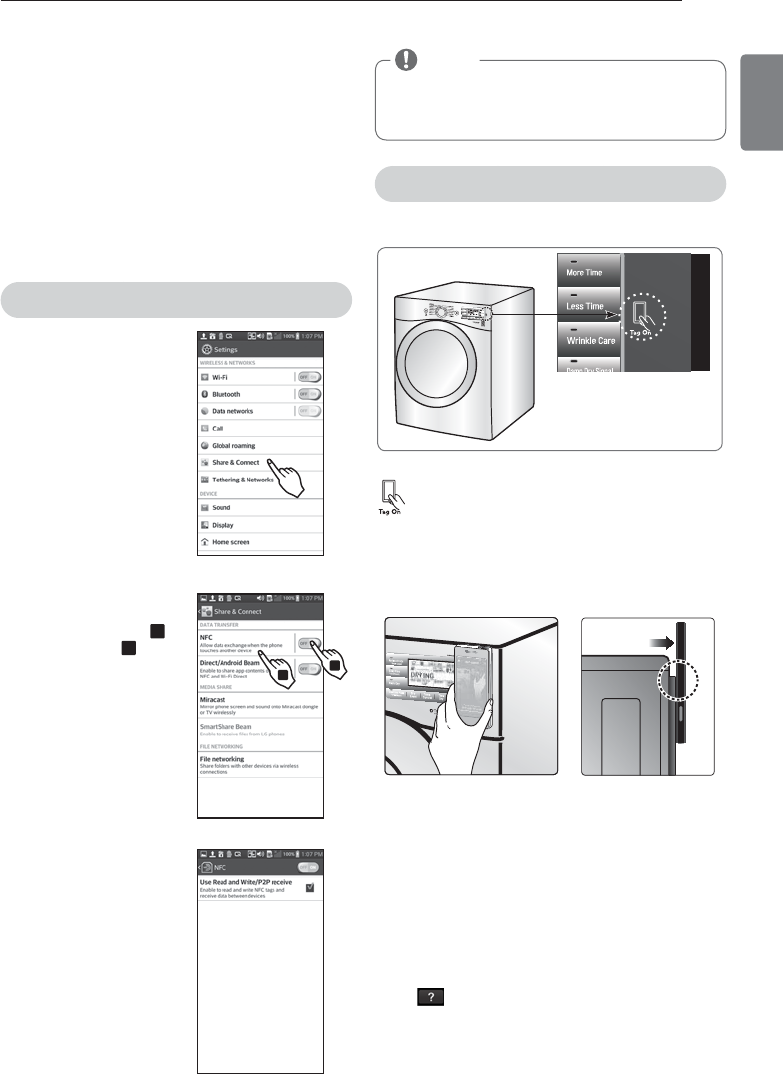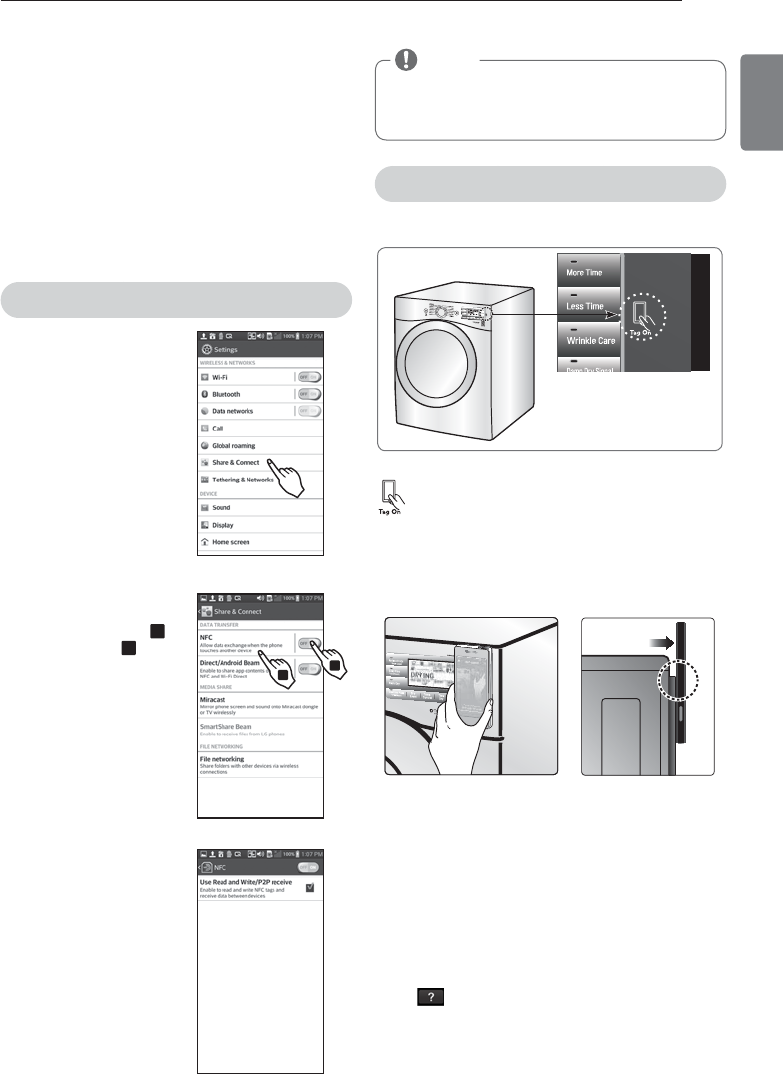
39
ENGLISH
HOW TO USE
1
2
NOTE
Depending on the smart phone manufacturer and
Android OS version, the NFC activation process may
differ. Refer to the manual of your smart phone for
details.
The Tag On guide
The Tag On icon
Tag On position
Look for the Tag On icon next to the LED screen
on the control panel. This is where you position
your smart phone when using the Tag On
function with the LG Smart Diagnosis™, Cycle
Download, and Laundry Stats features of the LG
Smart Laundry&DW application.
When you use the Tag On function, position your smart
phone so that the NFC antenna on the back of your
smart phone matches the position of the Tag On icon
on the appliance. If you do not know the position of
your NFC antenna, move your smart phone very slightly
in a circular motion until the application verifies the
connection.
#FDBVTFPGUIFDIBSBDUFSJTUJDTPG/'$JGUIFUSBOTNJTTJPO
distance is too far, or if there is a metal sticker or a thick
case on the phone, transmission will not be good.
Press [
] in the LG Smart Laundry&DW app for a
more detailed guide on how to use the Tag On function.
Before using the Tag On function
- The Tag On function allows you to conveniently use the
LG Smart Diagnosis
TM
and Cycle Download features to
communicate with your appliance right from your own
smart phone. To use the Tag On function:
%PXOMPBEUIF-(4NBSU-BVOESZ%8"QQUPZPVS
smart phone.
5VSOPOUIF/'$/FBS'JFME$PNNVOJDBUJPOGVODUJPO
in your smart phone.
- The Tag On function can only be used with smart
phones equipped with the NFC function and based on
UIF"OESPJEPQFSBUJOHTZTUFN04
Turning on the NFC function of the smart phone
&OUFSUIFi4FUUJOHTwNFOVPG
the smart phone and select
“Share & Connect” under
i8*3&-&44/&5803,4w
Set “NFC” and “Direct/
"OESPJE#FBNwUP0/
,
and select “NFC”
.
$IFDLi6TF3FBEBOE8SJUF
11SFDFJWFw
MFL67731034_en_140808.indd 39 2014.8.8 9:30:22 PM