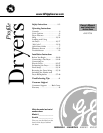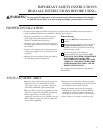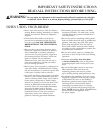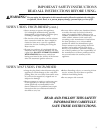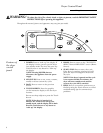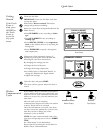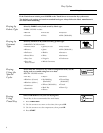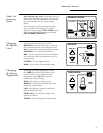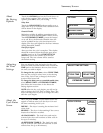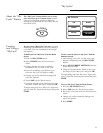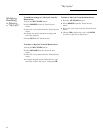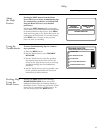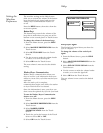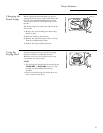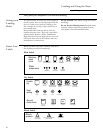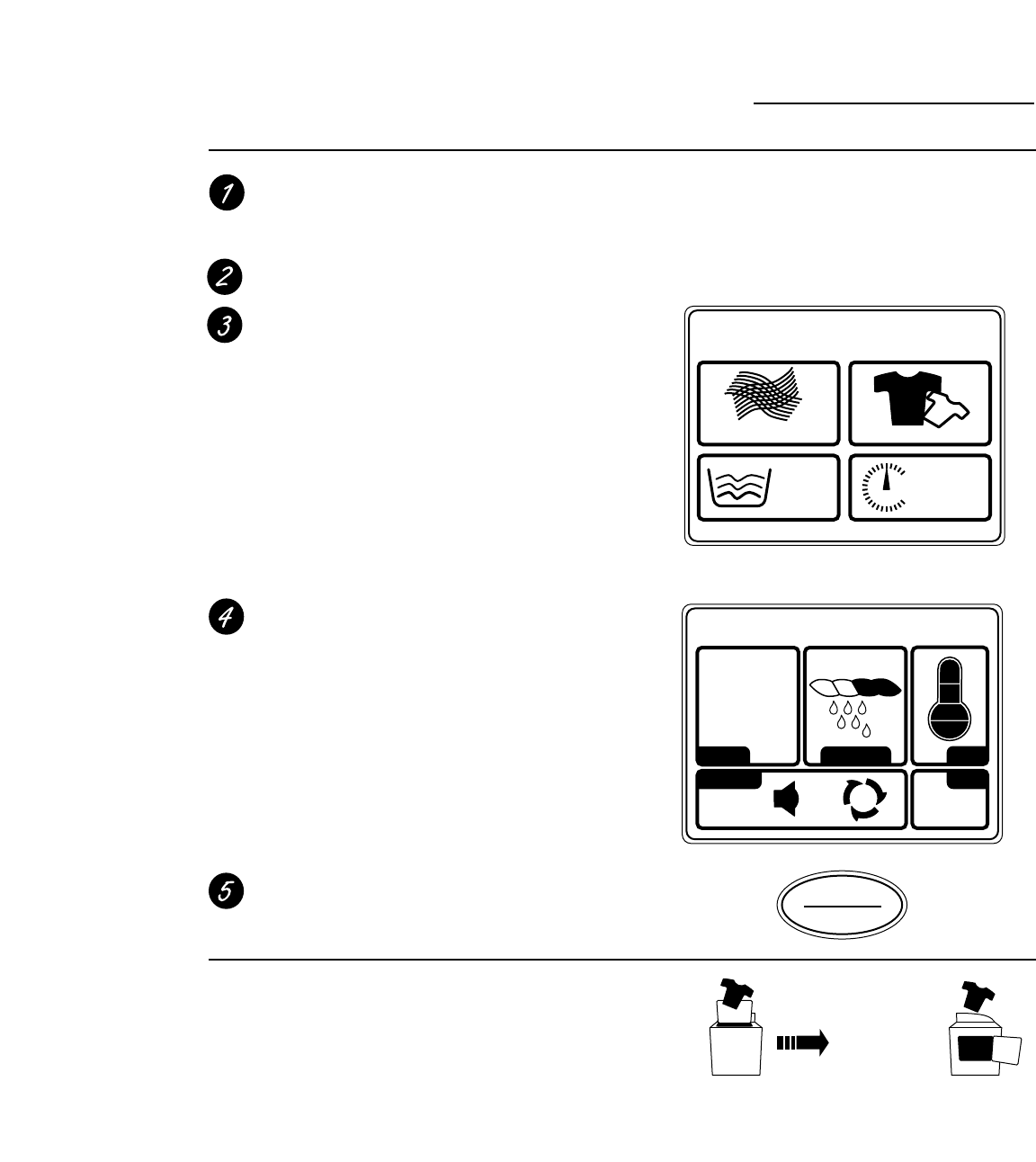
7
Quick Start
www.GEAppliances.com
Getting
Started
If the Touch
Screen is
dark, press
POWER or
the Touch
Screen to
access the
dry cycles
menu.
Clean the lint filter.
IMPORTANT: Clean the lint filter each time
you use the dryer.
Add clothes. Do not overload. This wastes
energy and promotes wrinkling.
Select one of the four drying methods from the
Home Screen:
• Press BY FABRIC to dry according to fabric
type.
• Press BY GARMENT to dry according to
clothing type.
• Press SPECIAL CYCLES to dry nongarment
items, to dry without heat or to dry using the
drying rack.
• Press TIMED DRY to specify a drying time
and temperature.
Change any of the automatic settings, if
desired, by pressing the Touch Screen and
following the on-screen instructions.
By changing the settings you can:
• Change the level of dryness
• Change the drying temperature
• Set a Delay Start or Extended Tumble, or
change the End-of-Cycle Signal volume
• Adjust time settings
Close the door and press START.
The dryer will not operate unless the door is
closed.
BY FABRIC BY GARMENT
TOUCH TO SELECT
Sensor
DRY CYCLE
SPECIAL
CYCLES
TIMED DRY
SUMMARY SCREEN
0:36
TIMEOPTIONS
TEMPDRYNESSCYCLE
COTTONS MORE DRY
START
STOP
SENDING INFO TO DRYER... RECEIVING...
Washer
Communicated
Cycles
If the Washer/Dryer Communication features
of your washer and dryer are turned ON, your
dryer will receive cycle information from your
washer to create a dry cycle that matches your
wash load.
After the wash cycle is complete,
communication begins once either the washer
or dryer Touch Screen is activated.
Once the information is received, your dryer
can then create the optimal dry cycle for your
load. You can then change any of the
automatic cycles, as desired.
NOTE: For some communicated wash cycles,
your dryer will prompt you to select a FABRIC
TYPE.
See “Final Setup” in the Installation
Instructions for attaching the serial cable for
Washer/Dryer Communication.
Washer Display Dryer Display
Home Screen