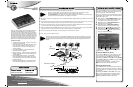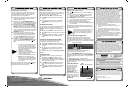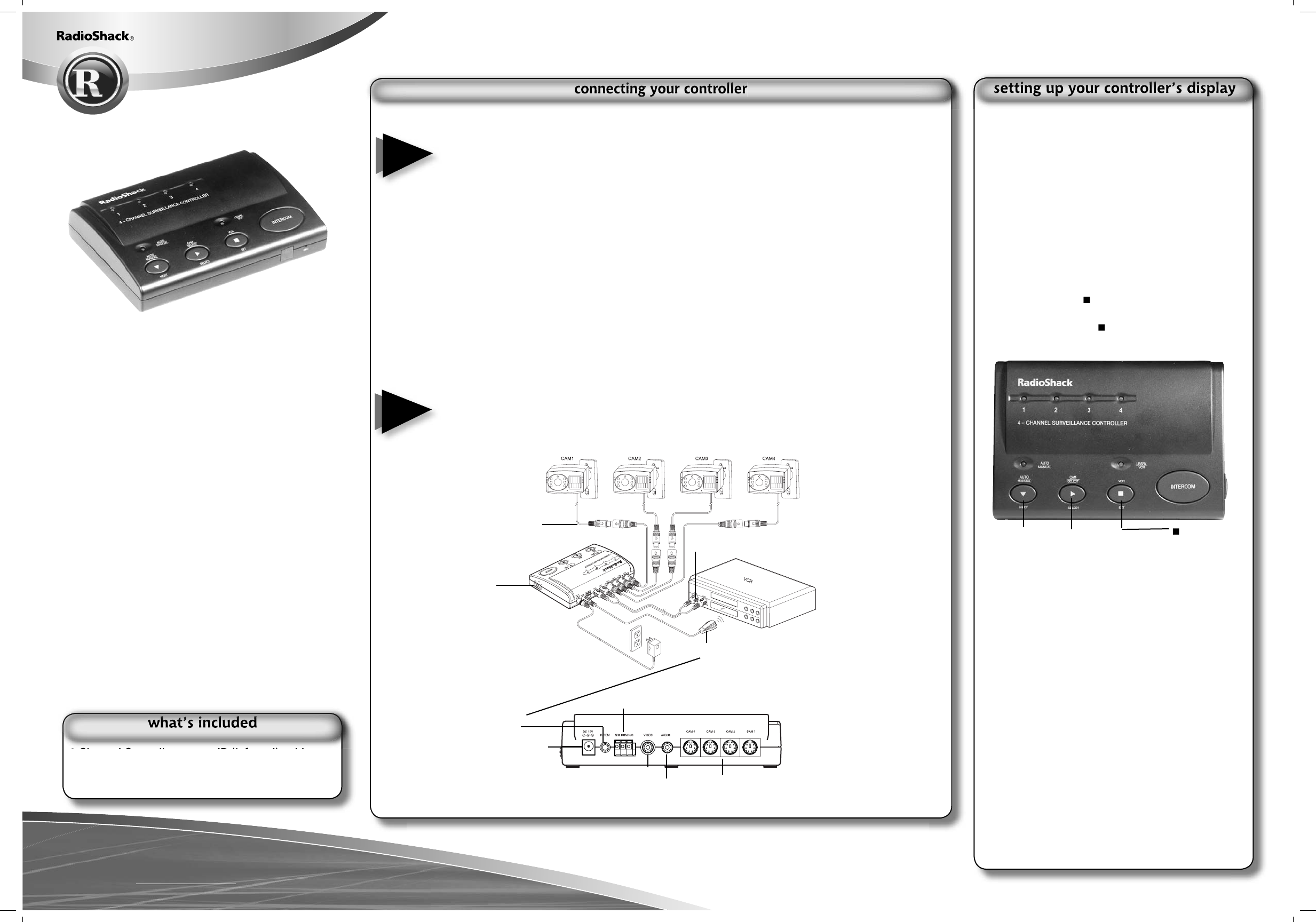
Please read this user’s guide before
installing, setting up and using your new product
www.radioshack.com
Thank you for purchasing your 4-Channel Surveillance
Controller from RadioShack. Your controller lets you
use as many as four indoor/ourdoor security cameras, a
TV or monitor, and your VCR (none supplied) as a fully
functional surveillance system. It is designed to provide
black and white or color camera observation systems at
your home or workplace. And, you can even set up the
controller so the VCR records only when the cameras
detect motion using the PIR (passive infrared) feature.
Its features include:
4-Channel Input of Camera – lets you connect up to
4 cameras to the controller.
On-Screen Setup – lets you set the PIR, alarm, scan
time, alarm time, dwell time, remote learn, and
clock’s date and time on the menu using the TV/
monitor’s display.
Automatic VCR Record – automatically actives
when PIR has been triggered.
Intercom Function – enables 2-way communication
between cameras and your controller (through TV/
monitor speaker).
Auto and Manual Scan Function – automatically
scans and displays each channel after you power
the controller each time, and you also can scan the
channels manually.
Inline Audio Buzzer Warning – activates the buzzer
when the unit is triggered if you set the alarm on.
You can power the controller using the supplied 15V, 850mA AC/DC adapter.
Connect your cameras’ mini-DIN plugs into the mini-DIN sockets CAM1, CAM2, CAM3, and/or CAM4 on the back of the
controller.
Connect the yellow stereo phono plug at one end of the supplied 6-foot connector cable to the video input jack of your
VCR, and connect the white stereo phono plug of the cable to the audio input jack of your VCR.
Connect the yellow stereo phono plug at the other end of the connector cable to VIDEO on the back of the controller,
and connect the white stereo phono plug to AUDIO on the back of the controller.
Plug the supplied IR cable to IR REM jack on the back of the controller and lead the IR cable to the front of the VCR at a
distance of 5 to 30 cm. Make sure the IR transmitter is directly pointing to the VCR’s sensor.
Connect the supplied 15V AC adapter into the DC 15V jack on the back of the controller.
Then, connect it to a standard AC outlet.
49-2533
4-channel surveillance
controller
4-Channel Controller IR (infrared) cable
6-foot connector cable 15V AC adapter
You can set the PIR mode, alarm, scan time, alarm time,
dwell time, remote learn, and clock’s date and time on
the menu using the TV/monitor’s display.
Turn on the TV/monitor and set it to the video mode (or
the VCR’s RF output channel). Then, set the VCR to the
Audio/Video input mode.
Press and hold 6/AUTO/MANUAL/NEXT for about
two seconds. The controller beeps and the setup
menu appears on the TV/monitor’s display.
Repeatedly press 6/AUTO/MANUAL/NEXT to
select the row you want to set.
Repeatedly press 4/CAM/SELECT/SELECT to
select one function of the row you want to set.
Repeatedly press /VCR/SET to set the function.
Repeatedly press 6/AUTO/MANUAL/NEXT to
select Exit and press /VCR/SET to exit the menu
after you complete the setting.
Turning the PIR Sensor On/Off
You can turn the PIR sensor on the camera on or off. If
you are going to use the system as surveillance only,
you might want to turn the PIR sensor function off.
Repeatedly press NEXT to select PIR and press SELECT
to select ON or OFF. Then press SET to enter the setting
into the controller’s memory.
Proceed to other menu setting, or repeatedly press
NEXT to select Exit and exit the menu mode.
Turning the Alarm On/Off
The controller's built-in alarm sounds when a camera’s
PIR sensor is triggered. You might want to turn the built-
in alarm off when you connect the other alarm device to
the controller.
Repeatedly press NEXT to select Alarm. Then, press
SET to enter the setting into the controller's memory.
Proceed to other menu setting, or repeatedly press
NEXT to select Exit and exit the menu mode.
Caution
You must use a Class 2 power source that supplies regulated 15V DC and delivers at least 850 mA. Its center
tip must be set to positive and its plug must fi t the controller’s DC15V jack. The supplied adapter meets these
specifi cations. Using an adapter that does not meet these specifi cations could damage the controller or the
adapter.
Always connect the adapter to your controller before you connect it to AC power. When you fi nish,
disconnect the adapter from AC power before you disconnect it from the controller.
The AUTO/MANUAL indicator lights when you power the controller. The unit automatically enters the auto-
scan mode and sounds two beeps after you complete the connection.
Notes
O
O
C
Rear view of controller
Mini-DIN sockets for
cameras
NO/COM/NC
AUDIO
DC 15V
IR REM
VIDEO
IR Cable
6-foot connector cable
PIR
Mini-DIN plugs
6/AUTO/
MANUAL/NEXT
/VCR/SET
4/CAM/SELECT/
SELECT