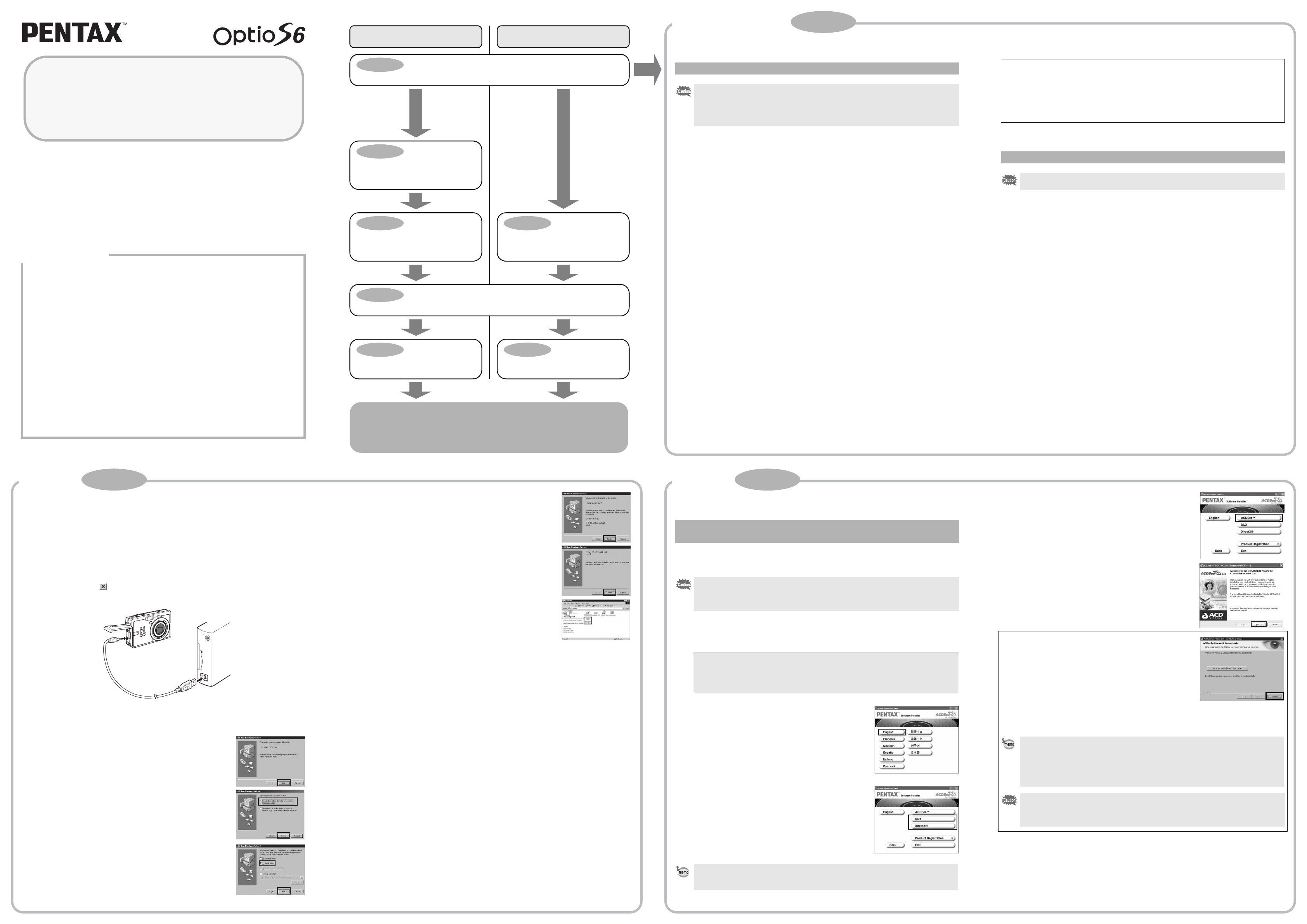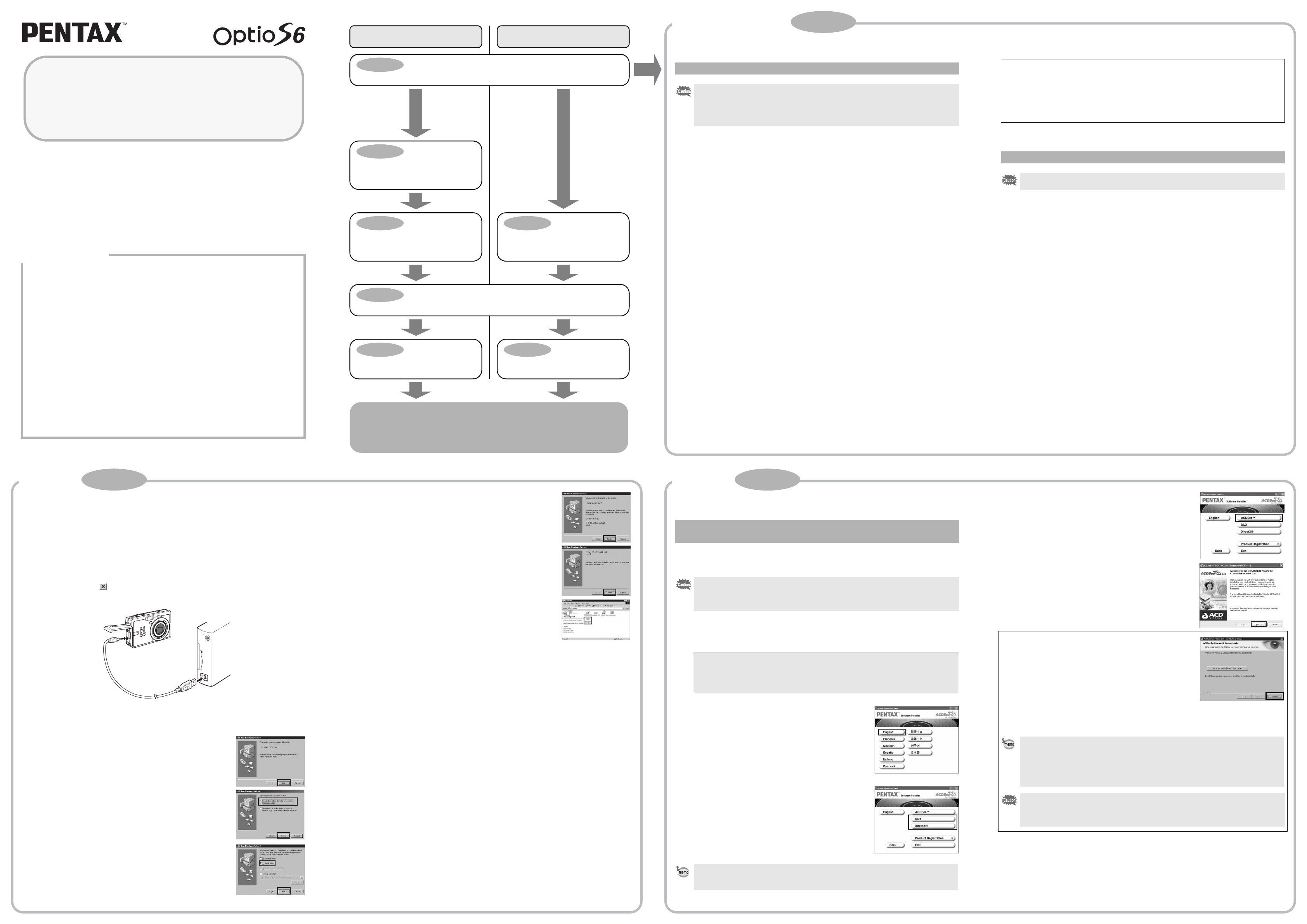
You can transfer images and movies captured with a digital camera to your computer and
then organize, display, edit, print, and share them by installing the software recorded on the
provided CD-ROM to your computer and connecting your digital camera to your computer
with the USB cable. This section explains how to install the provided software “ACDSee for
PENTAX” and the other necessary preparations for enjoying your digital camera pictures and
movies on your computer.
Refer to your manual for the instructions of your computer and OS.
QuickTime
TM
and QuickTime logo are trademarks used under license. The QuickTime logo
is registered in U.S. and other countries.
PC Connection
Manual
Software Provided
Windows
• ACDSee for PENTAX 2.0 (Image viewing/editing software)
ACD photostitcher (Panorama image editing software)
FotoSlate 3.0 (Image layout and printing software)
ACD Showtime! for PENTAX (Movie editing software)
• DivX
• DirectX
• USB driver for Windows 98/98SE
Macintosh
• ACDSee for PENTAX (Image viewing software)
ACD photostitcher (Panorama image editing software)
Enjoy viewing and editing images transferred to your computer with the
image processing software (ACDSee for PENTAX).
∗ For details, see the “ACDSee for PENTAX User Guide” supplied with
the software.
Macintosh UsersWindows Users
Step 1
First, check the system requirements for the provided software.
Step 4
∗on reverse side
Set up your digital camera for connecting with your computer.
Step 5
∗on reverse side
Connect the camera and your PC,
and transfer images.
Step 5
∗on reverse side
Connect the camera and your
Macintosh, and transfer images.
Step 3
Install the image processing software
(ACDSee for PENTAX 2.0) on your
PC.
Step 2
Install the USB driver on your PC.
Step 3
∗on reverse side
Install the image processing software
(ACDSee for PENTAX) for
Macintosh.
System Requirements
USB connection
• OS : Windows 98/98SE/Me/2000/XP (Home Edition/Professional)
(USB driver must be installed on Windows 98/98SE)
• USB port must be standard equipment
Application Software
<ACDSee for PENTAX 2.0, ACD photostitcher and FotoSlate 3.0>
(9 languages: English, French, German, Spanish, Italian, Russian, Chinese [traditional and
simplified], Korean, Japanese)
• OS : Windows 98SE/Me/NT/2000/XP (Home Edition/Professional)
• CPU : Pentium-class processor or equivalent (Pentium III 500MHz or
higher recommended)
• Memory : 64MB minimum
• Hard Disk space : 40MB minimum
• Monitor : Display adapter capable of displaying a minimum of 256 colors
• Internet Explorer 5.0 or later
∗ To display some formatted files like MOV-formatted movie files, QuickTime 6.0 or later,
DirectX 9.0 or later, and Windows Media Player 7.1 or later are required.
∗ To install ACDSee for PENTAX 2.0, Windows Installer Service Version 2.0 may be
required.
∗ ACD Showtime! for PENTAX is also installed when performing standard installation of
ACDSee for PENTAX 2.0 (However, ACD Showtime! for PENTAX cannot be used if
system requirements are not met.).
∗ Operation is not guaranteed on all computers meeting the system requirements.
<ACD Showtime! for PENTAX>
(6 languages: English, French, German, Spanish, Italian, Japanese)
• OS : Windows 98SE/Me/NT/2000/XP (Home Edition/Professional)
• CPU : Pentium III 500MHz or higher (Pentium4 2.0GHz or higher
recommended)
• Memory : 128MB minimum (512MB recommended)
• Hard Disk space : 50MB minimum
• Monitor : Display adapter capable of displaying a minimum of 256 colors
• Internet Explorer 5.5 or later
• QuickTime 6.0 or later
• Windows Media Player 7.1 or later
• DirectX 9.0 or later
USB connection
• OS : Mac OS 9.2/X (Ver. 10.1, 10.2, 10.3)
• USB port must be standard equipment
∗ Installation of the driver is not necessary.
Application Software
<ACDSee for PENTAX>
(6 languages: English, French, German, Spanish, Italian, Japanese)
• OS : Mac OS 9.2 or later (requires QuickTime 6.0 or later and the latest
version of CarbonLib)
• CPU : PowerPC 266MHz or higher
• Memory : 8MB minimum
• Hard Disk space : 6MB minimum
<ACD photostitcher>
(6 languages: English, French, German, Spanish, Italian, Japanese)
• OS : Mac OS 9.2 or later (requires QuickTime 4.1.2 or later and the
latest version of CarbonLib)
• CPU : PowerPC G3 300MHz or higher
• Memory : 64MB minimum (128MB or more recommended)
• Hard Disk space : 50MB minimum (during installation), 150MB (500MB or more
recommended)
∗ Operation is not guaranteed on all computers meeting the system requirements.
Windows System Requirements
• The software cannot be used on Windows 95.
• In order to play movies on Windows 98SE/Me/2000/XP, you are required to install
Windows Media Player 9.0 or later. (CPU: Pentium4 2.0GHz or higher, or PentiumM
1.0GHz or higher recommended)
• You cannot play movies shot by OptioS6 on Windows 98/NT.
The versions of Internet Explorer, Windows Installer Service required for use of ACDSee for PENTAX 2.0 and
ACD Showtime! for PENTAX are not included in the provided CD-ROM (S-SW39). Go to the following sites
to download the items you need.
• Internet Explorer
http://www.microsoft.com/ie
• Windows Installer Service
http://support.microsoft.com/default.aspx?scid=kb;EN-US;292539
Macintosh System Requirements
You cannot play movies shot by OptioS6 on a Macintosh.
Installing the USB Driver
∗Windows 98/98SE only
For Widows 98/98SE, install a USB driver (PENUSBE.INF) in your PC to connect your
camera to the PC using the USB cable.
1
Turn your PC on.
2
Insert the CD-ROM (S-SW39) into your CD-ROM drive.
The PENTAX Software Installer screen appears automatically, but no action is required at
this stage. Click the (Close) button to exit the screen.
3
With your camera turned off, connect to your PC using the USB cable.
4
Turn your camera on.
Your PC will automatically detect the camera as a new hardware and the Wizard screen will
appear.
5
Click [Next].
6
Select [Search for the best driver for your device]
and click [Next].
7
Select [CD-ROM drive] and click [Next].
If another item has been selected, click the box to deselect it.
8
Confirm that [PENUSBE.INF] is displayed and click
[Next].
Installation of the driver starts.
9
Click [Finish].
When installation is finished, the Wizard window is exited.
10
Double-click [My Computer] on the desktop.
A removable disk will be added.
Installing the Software
This section describes the procedures for installing ACDSee for PENTAX 2.0, which lets you
view and edit images transferred to your PC.
1
Turn your PC on.
2
Insert the CD-ROM (S-SW39) into the CD-ROM drive.
The PENTAX Software Installer screen appears shortly.
3
You can choose the languages from the
displayed screen.
The software selection screen appears.
4
Install DivX and DirectX.
If DivX and DirectX are not installed in your PC, install them
before installing ACDSee for PENTAX 2.0.
To install DirectX, click [DirectX
®
]. Leave other settings at
default and click [Next] when the Setup screen appears.
When installation is completed, the software selection screen
reappears.
To install DivX, click [DivX]. The installation is completed with
one click (no on-screen guidance follows).
5
Click [ACDSee™].
Follow the on-screen guidance and enter the registration
information when the Setup screen appears.
Reboot your PC after installation is finished (Other settings
are not necessary during installation).
If your PC is running Windows Media Player earlier than version
7.1, a message such as the one shown on the right may appear
during installation.
In this case, follow the instructions below to update Windows Media
Player before installing the software.
1 Cancel installation of ACDSee for PENTAX.
[Cancel] and click [Finish] when the message appears telling you
that the software has been successfully installed.
2 Install the latest version of Windows Media Player.
The latest version can be downloaded from the following website.
http://www.microsoft.com/windows/ie/default.mspx
Installing the Image Processing Software
(ACDSee for PENTAX 2.0)
• Windows Media Player 7.1 or later must be installed in your PC to install ACDSee for
PENTAX 2.0.
• When multiple accounts have been setup in Windows 2000 or Windows XP, log on with
an account that has administrative rights before installing the software.
• If the PENTAX Software Installer screen does not appear
Display the PENTAX Software Installer screen following the steps below.
1) Double-click [My Computer] on the desktop.
2) Double-click the [CD-ROM drive (S-SW39)] icon.
3) Double-click [Setup.exe].
To see if DivX is properly installed in your PC, go to the Start menu and click [All Programs]
to find [DivX]. Go to [DivX Codec] in [DivX] and click [License] to read the LICENSE
AGREEMENT.
• The panorama image editing software “ACD Photostitcher”, the image layout and
printing software “FotoSlate 3.0”, and the movie editing software “ACD Showtime! for
PENTAX” are also installed when you install all program features of ACDSee for
PENTAX 2.0 (complete installation).
• To guarantee more efficient operation, you are recommended to update Windows from
the above website after updating Windows Media Player.
• The icon of “ACD Photostitcher” will not be displayed on the desktop even if you install
all program features of ACDSee for PENTAX 2.0 (complete installation).
• Operation is not guaranteed if DivX and DirectX are not installed on your PC. Be sure to
install all program features to ensure full operation of ACDSee for PENTAX 2.0.
Windows Step 2 Windows Step 3
Windows, Macintosh Step 1
57569 01-200509 Printed in Philippines