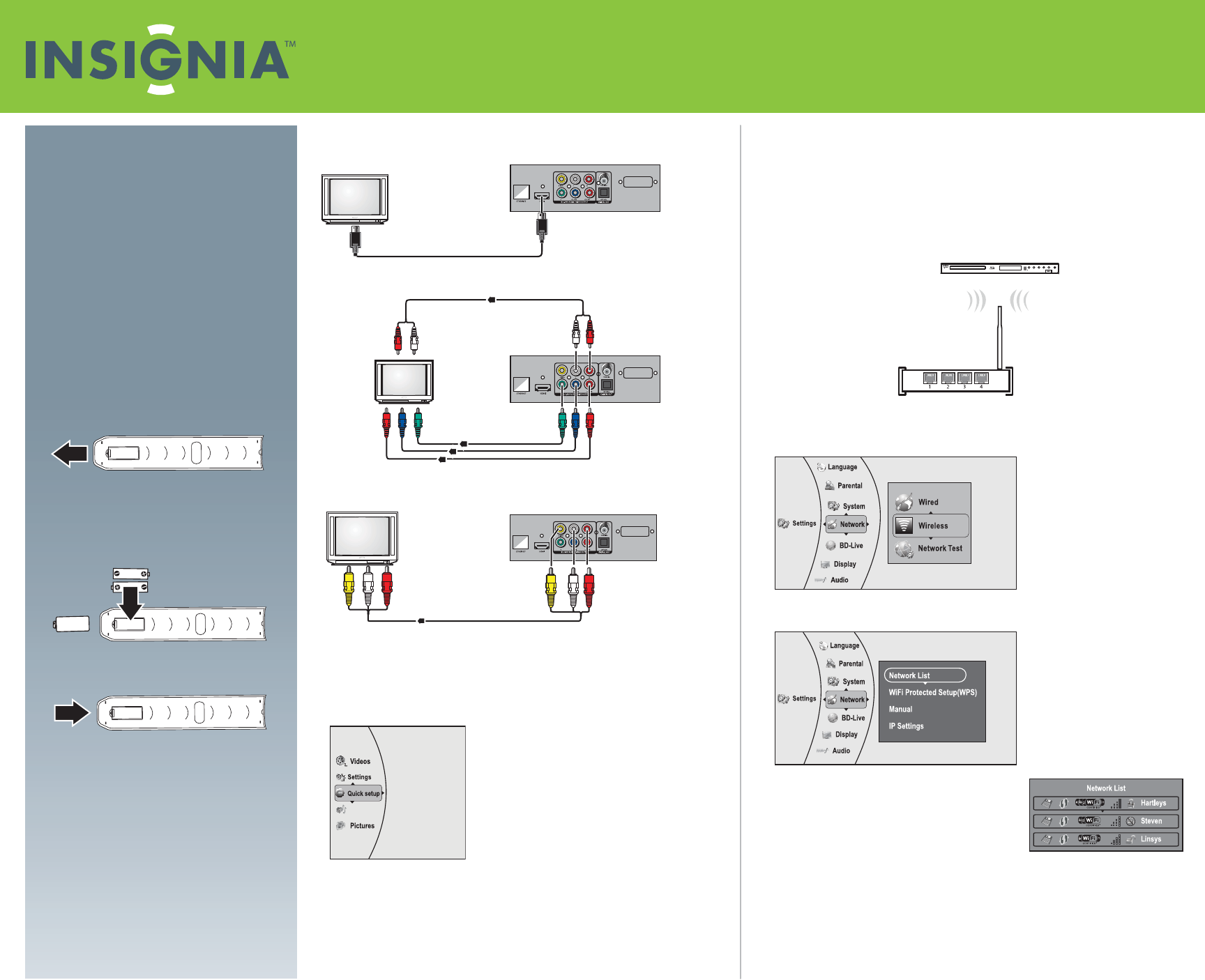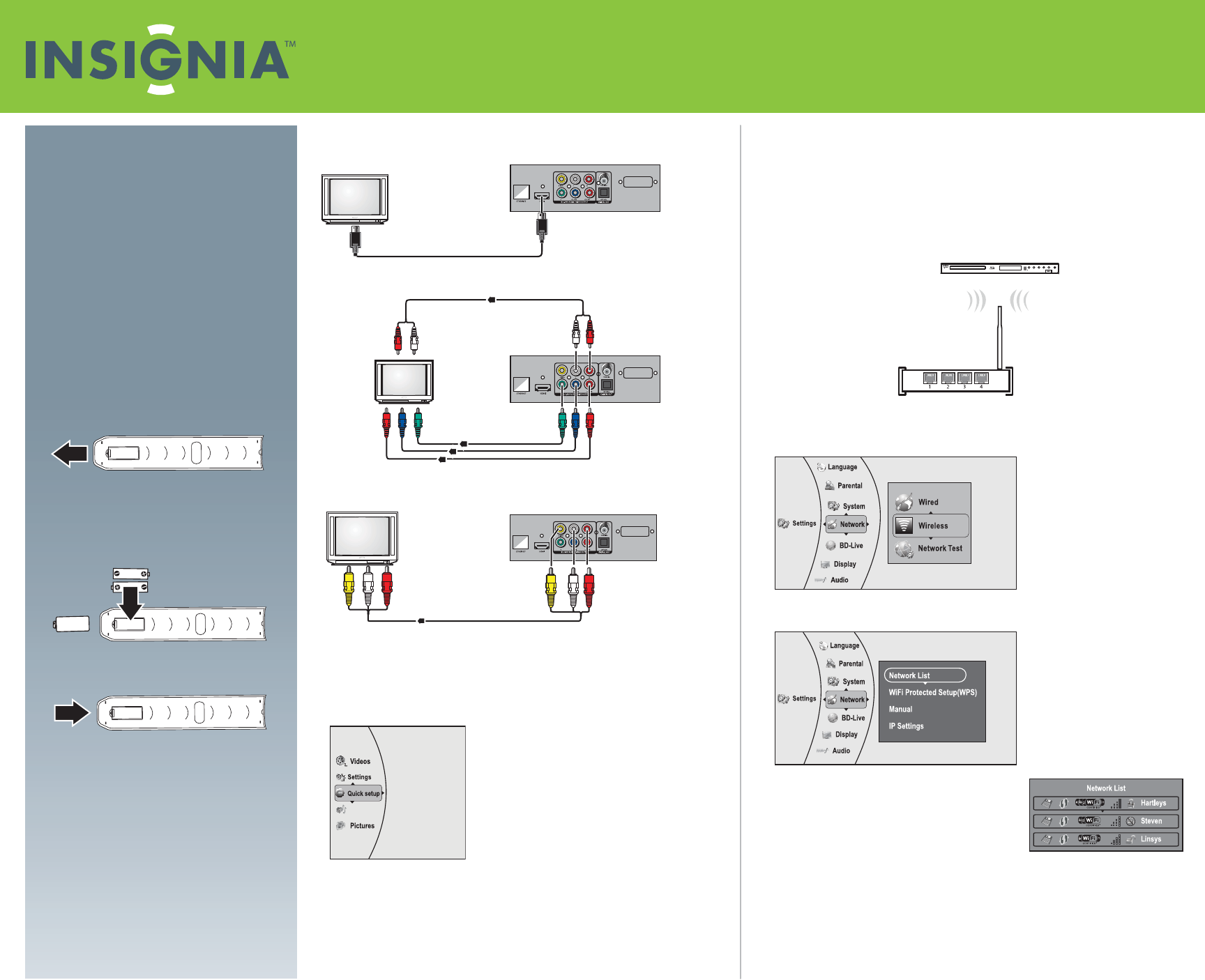
TV
Back of player
Audio cable
Back of player
Component video cables
TV
Yellow=Video
White=Left audio
Red=Right audio
TV
Back of player
Quick Setup Guide
NS-WBRDVD2/NS-WBRDVD2-CA for Wireless Blu-ray Disc Player
and NS-BRDVD4/NS-BRDVD4-CA for Wired Blu-Ray Disc Player
Connecting a TV
Using HDMI (best)
Using component (better)
Using composite (good)
To connect to a home theater, see your User Guide.
Using Quick Setup
1 Press ENTER. The Settings menu opens.
2 Press or to select Quick setup, then press ENTER. The Quick Setup menu
opens.
Follow the guide to set the most important settings for your player.
Connecting to your home network
This player can be connected to your wired network using the Ethernet port on the
back of your player or using a wireless network. Using a wired network provides the
best performance, because the attached devices connect directly to the network and
are not subject to radio frequency interference.
Connecting to the Internet with a wireless network (NS-WBRDVD2 and
NS-WBRDVD2-CA only):
1 Set up your access point or wireless router (if not already set up).
2 Turn on your player and your TV.
3 Press ENTER. The Settings menu opens.
4 Select Network, then press ENTER.
5 Press or to select Wireless, then press ENTER. The Wireless Settings screen
opens.
6 Press or to select Network List, then press
ENTER. The Network List screen opens, showing a
list of available wireless networks.
7 Select the wireless network you want your player
to connect to. A Network Setup screen opens.
8 If your network does not use encryption, press
or to select Connect, then press ENTER. If the wireless network is working, you
should see a checkmark and a connected message on the TV.
If the message does not appear, repeat the steps above.
OR
If your network uses encryption:
a Press or to select the Password eld, then press ENTER.
An on-screen keyboard opens.
Congratulations on your purchase of a
high-quality Insignia product. Your
NS-WBRDVD2, NS-WBRDVD2-CA,
NS-BRDVD4, and NS-BRDVD4-CA represents
the state of the art in Blu-ray disc player
design and is designed for reliable and
trouble-free performance.
Package contents
• Blu-ray disc player • AAA batteries (2)
• Remote control • User Guide
• Quick Setup Guide
Installing remote control batteries
1 Remove the battery compartment cover.
2 Insert two AAA batteries into the battery
compartment. Make sure that the + and –
symbols on the batteries match the + and –
symbols in the battery compartment.
3 Replace the battery compartment cover.
Player
Wireless router
Music