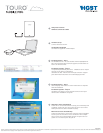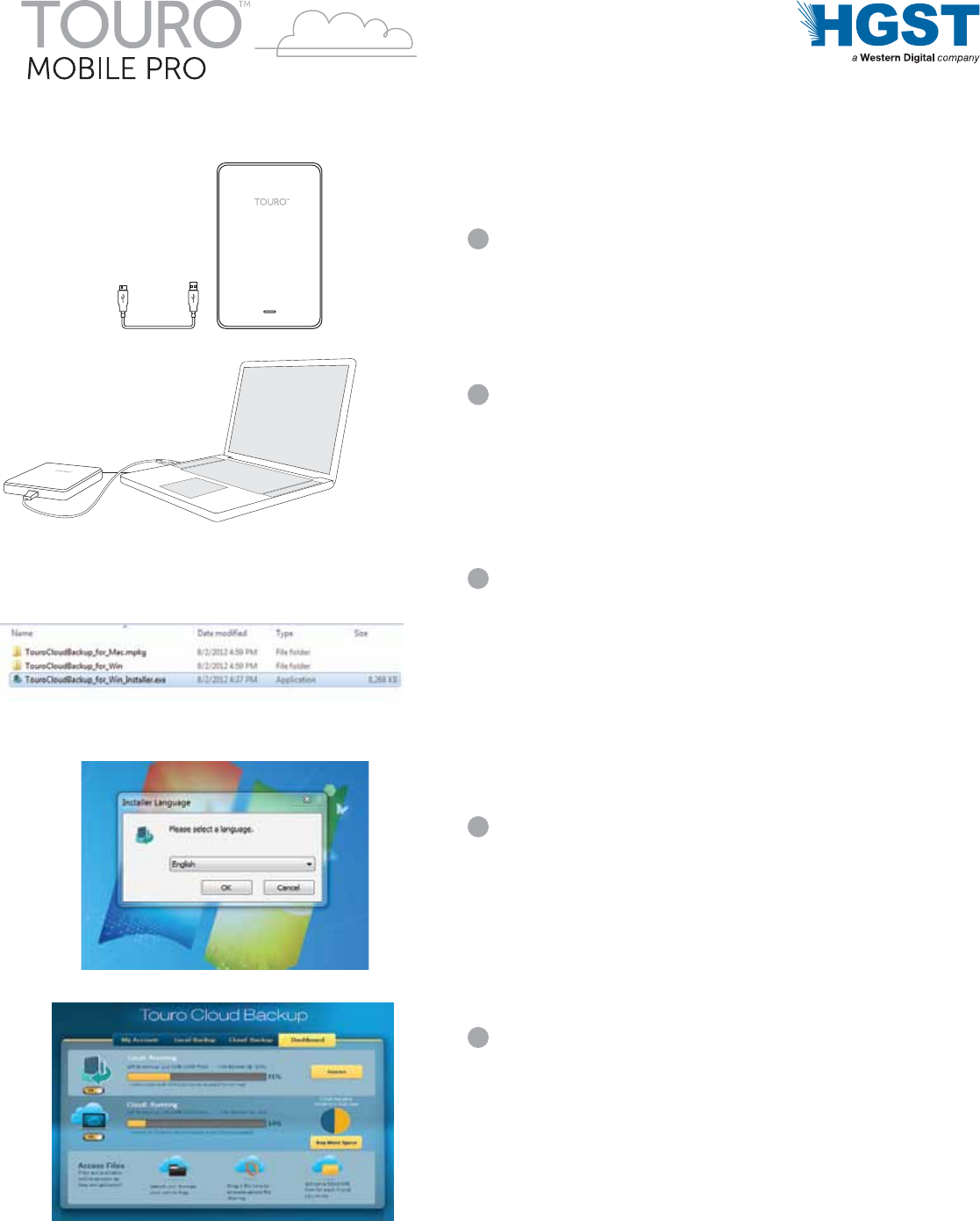
Hardware set-up
Connect devices as shown.
2
Installing software – Step 1
3
Installing software – Step 2
4
Welcome to Touro Cloud Backup
5
Pre-formatted for PC. PC users double click the highlighted file.
Mac users visit www.hgst.com/tech-support/ for instructions on
how to re-format for Mac.
Select language and follow on-screen instructions to complete
software installation.
Follow the on-screen instructions to setup your local backup and
to register or sign into your Touro Cloud account. Touro Cloud
Backup includes free 3GB or 250GB for $59/yr.
Verify in box contents
1
Vérifiez le contenu de la boîte
Configuration matérielle
Connectez les appareils comme indiqué.
Installation logicielle – Étape 1
Installation logicielle – Étape 2
Bienvenue sur Touro Cloud Backup
Le logiciel est préformaté pour les PC. Utilisateurs de PC: cliquez
deux fois sur le fichier en surbrillance.
Utilisateurs de Mac: visitez le site www.hgst.com/tech-support
pour obtenir des instructions sur le reformatage pour Mac.
Choisissez une langue et suivez les instructions à l'écran pour
mener à bien l'installation du logiciel.
Suivez les instructions à l'écran pour configurer votre sauvegarde
locale et pour vous inscrire ou vous connecter à votre compte
Touro Cloud. Touro Cloud Backup propose un espace de 3 Go
gratuit ou un de 250 Go pour 59 $ par an.
hgst.com
TOURO is a trademark of HGST, a Western Digital company. Microsoft, Windows, Windows Vista and Windows XP are trademarks or registered trademarks of Microsoft Corporation in the US and/or other countries. Apple, Mac and Mac OS are trademarks of Apple, Inc.
Other trademarks are the property of their respective owners. ©2012 HGST. All rights reserved. R0 08/12
tourocloudbackup.com