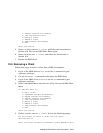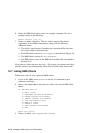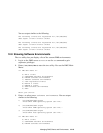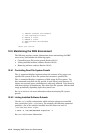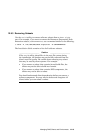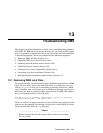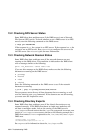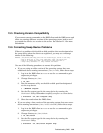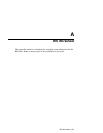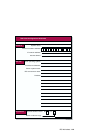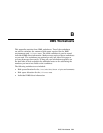13.5 Checking Version Compatibility
If you cannot execute commands on the DMS client and the DMS server and
client are running different versions of the operating system, look to see if
you copied the client’s
dmu version to the server. See Section 11.1 for more
information.
13.6 Correcting Swap Device Problems
If there is a problem with the disk or disk partition that was designated as
the swap device when the client was registered, you may see a message
similar to the following:
WARNING: /dev/device/name swap partition has unused fstype, failed to add swap.
: Swap is being set to lazy (over commitment) mode. The system will
: come up to single-user mode. Set fstype for swap partition to
: "swap" using "disklabel -s swap" command and reboot.
Use one of the following procedures to correct this problem:
• If you are using an older version of the operating system that uses
traditional device naming conventions (/dev/rrzNc), follow these steps:
1. Log in to the DMS client as root or use the su command to gain
superuser privileges.
2. Change directory to /dev.
# cd /dev
3. Run the MAKEDEV utility on the disk or disk partition designated
as the swap device.
# ./MAKEDEV swapdev
4. Set the file system type for the swap device by running the
disklabel utility. Remember to specify swapdev as a raw device.
# disklabel -sF /dev rswapdev swap
5. Shut down and reboot the DMS client.
• If you are using a later version of the operating system that uses newer
device naming conventions (/dev/disk/cdromNc), follow these steps:
1. Log in to the DMS client as root or use the su command to gain
superuser privileges.
2. Change directory to /dev/rdisk.
# cd /dev/rdisk
3. Set the file system type for the swap device by running the
disklabel utility.
# disklabel -sF /dev/rdisk swapdev swap
Troubleshooting DMS 13–3