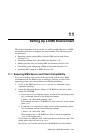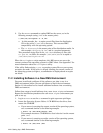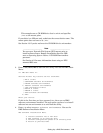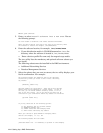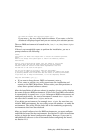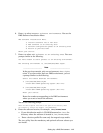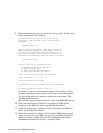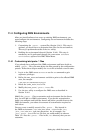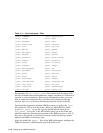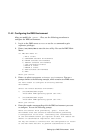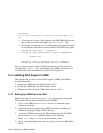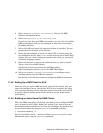6. Enter i to select INSTALL software environments. You see the
DMS Software Installation Menu:
DMU Software Installation Menu:
1) Install software into a new area
2) Add software to an existing area
3) Perform configuration phase on an existing area
4) Return to previous menu
Enter your choice:
7. Enter 2 to select Add software to an existing area. You see a
prompt similar to the following:
You have chosen to add a product to an existing environment.
The existing environment is /var/adm/dms/dms0.alpha.
____________________ Note _____________________
In the previous example, only one environment, dms0.alpha,
exists. If you have more than one DMS environment, you see
a prompt similar to the following:
Select the remote dataless environment:
1) /var/adm/dms/dms0.alpha
’Tru64 UNIX VAAA Operating System (Rev nnn)’
2) /var/adm/dms/dms1.alpha
’Tru64 UNIX VBBB Operating System (Rev nnn)’
Enter your choice:
Enter the number corresponding to the DMS environment
where you want to install the software.
You see the following prompt:
Enter the device special file name or the path of the directory where
the software is located (for example, /mnt/ALPHA/BASE):
8. Enter the software location, for example: /mnt/ALPHA/BASE.
• If your distribution media is CD−ROM mounted on /mnt, the
directory where the software is located is /mnt/ALPHA/BASE.
• Enter a device specific file name only for magnetic tape media.
The dmu utility lists the mandatory and optional software subsets you
can install.
Setting Up a DMS Environment 11–7